How to Delete a DoorDash Credit Card
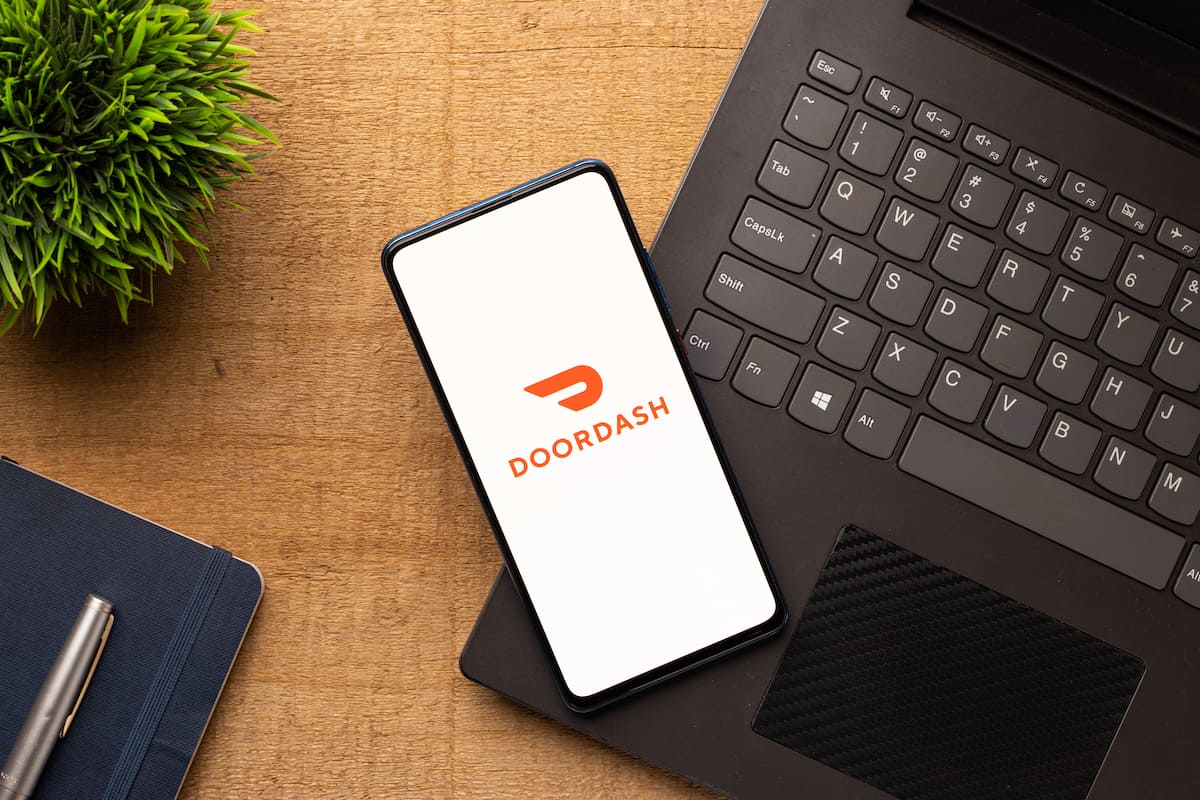
Whether you need to remove your credit card from DoorDash because you lost it or need to update your payment method, adding or deleting a card on DoorDash isn’t hard, but some of the features seem to be hidden away.
Key Takeaways
- You can only remove a credit card from the DoorDash app if it’s not set as the default payment option.
- If you have only one card in your account and it’s set as default, you’ll need to use the DoorDash website to remove it.
- To change or update your credit card on DoorDash, you’ll first need to add a new card before removing the old one.
In this article, we’ll explain how to remove your credit card from DoorDash using the app or the website. In addition, we’ll cover how to update your card and provide a complete list of the payment methods DoorDash accepts.
How to Remove a Credit Card From the DoorDash App
You can only remove a credit card from the DoorDash app if it’s not assigned as the default payment option. Otherwise, DoorDash doesn’t allow you to delete it on the app.
If you have only one card on your account and it’s assigned as the default payment option,
you’ll need to use the DoorDash website to remove it, which we’ll cover in the next section.
The default card on the DoorDash app will have a checkmark next to it.
You can change your default card at any time by tapping on the desired card if you have multiple cards on your account.
Another option could be to assign a different payment method like Apple Pay as default; in that case, you can remove your card using the DoorDash app.
Follow the steps below to remove your card on the DoorDash app.
Step 1. Open the DoorDash app on your phone or tablet.
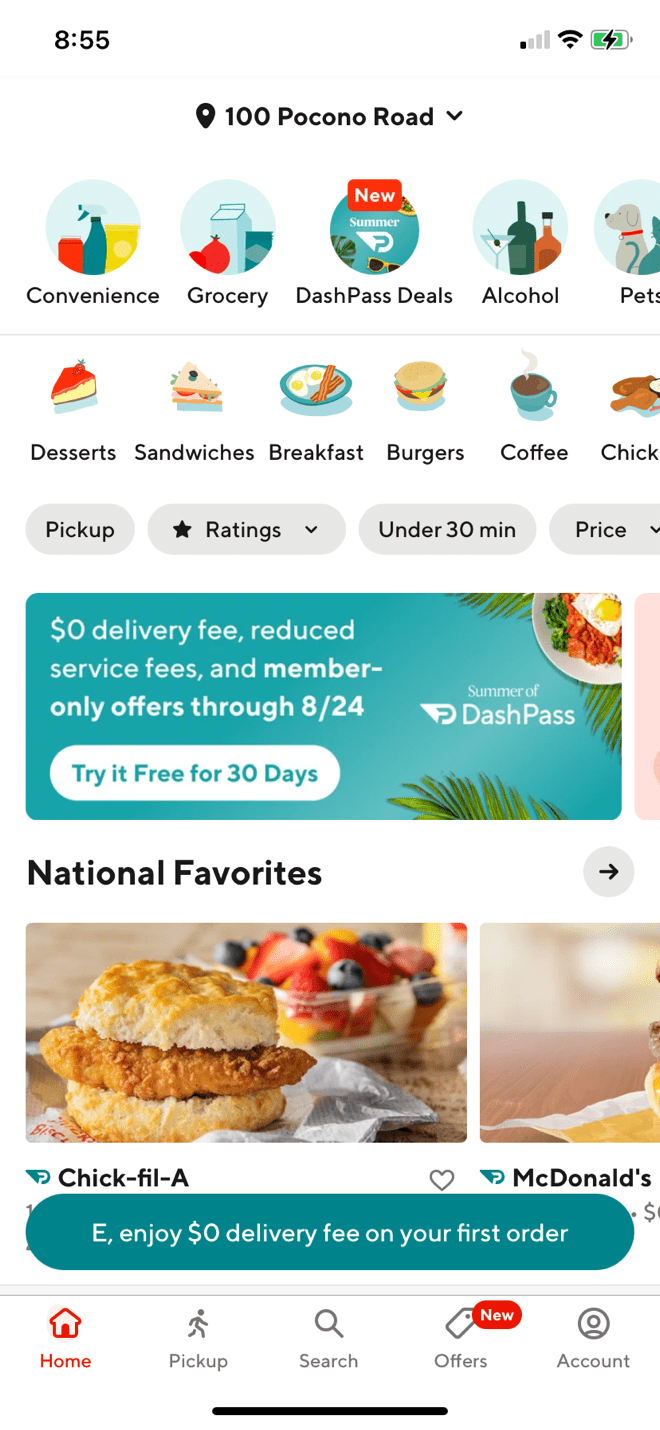
Step 2. Tap the “Account” tab at the bottom right corner of the screen. This will take you to the main Account page.
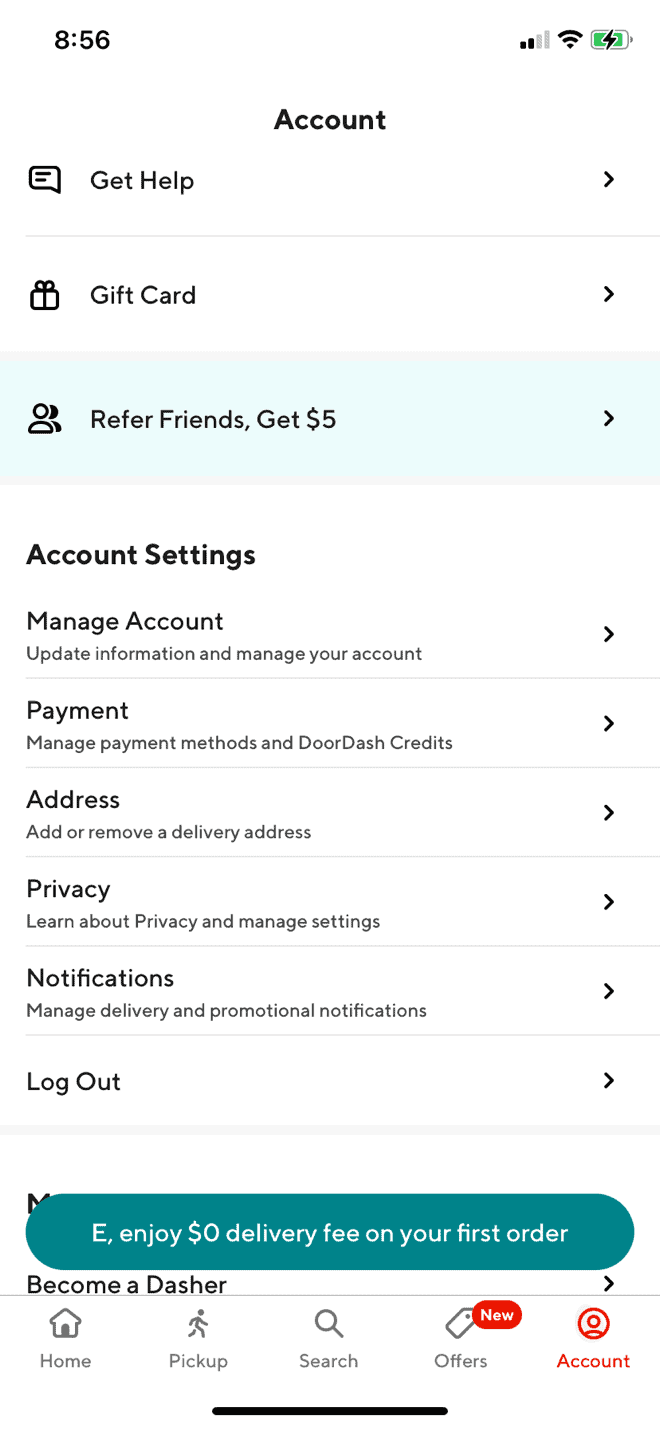
Step 3. Tap “Payment under the Account Settings section.
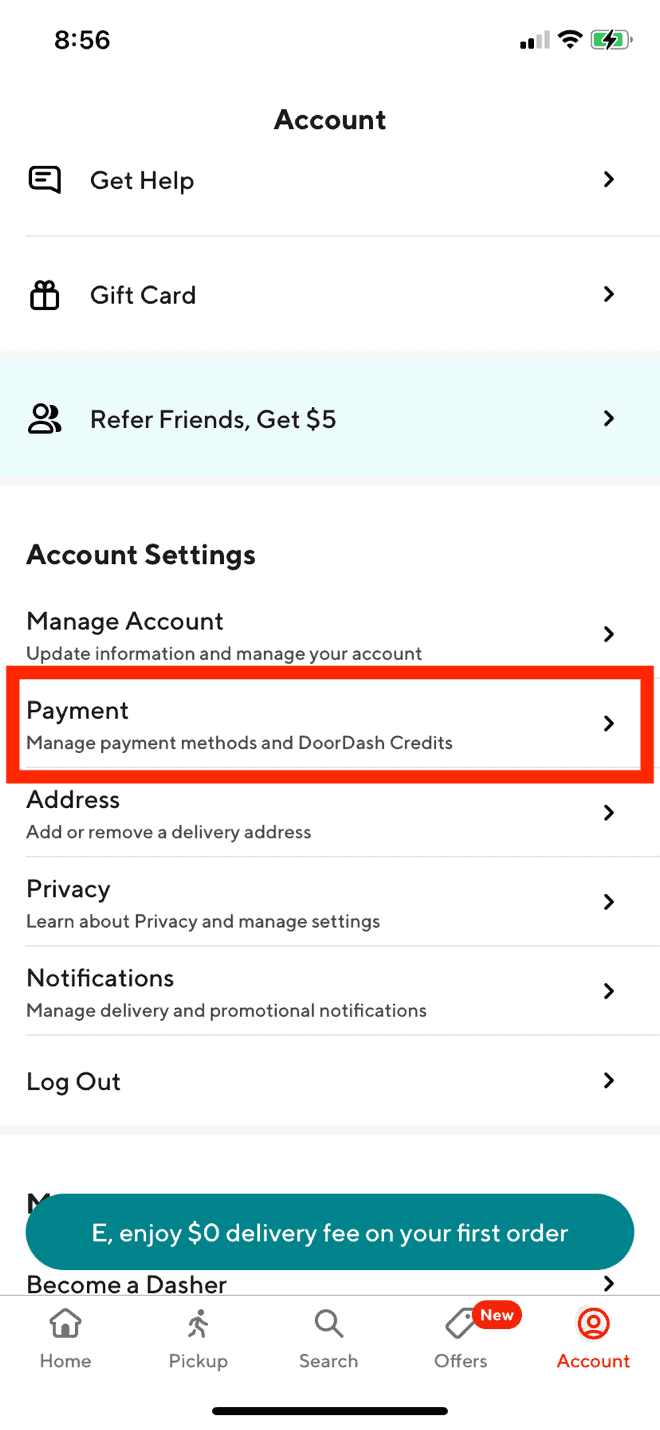
Step 4. On the Payments screen, you’ll see your card(s) listed under the “Saved Payment Methods” section. Your default card will have a checkmark next to it. As mentioned before, you cannot delete your card on the DoorDash app if it’s the default payment option. If it’s not, go to the next step.
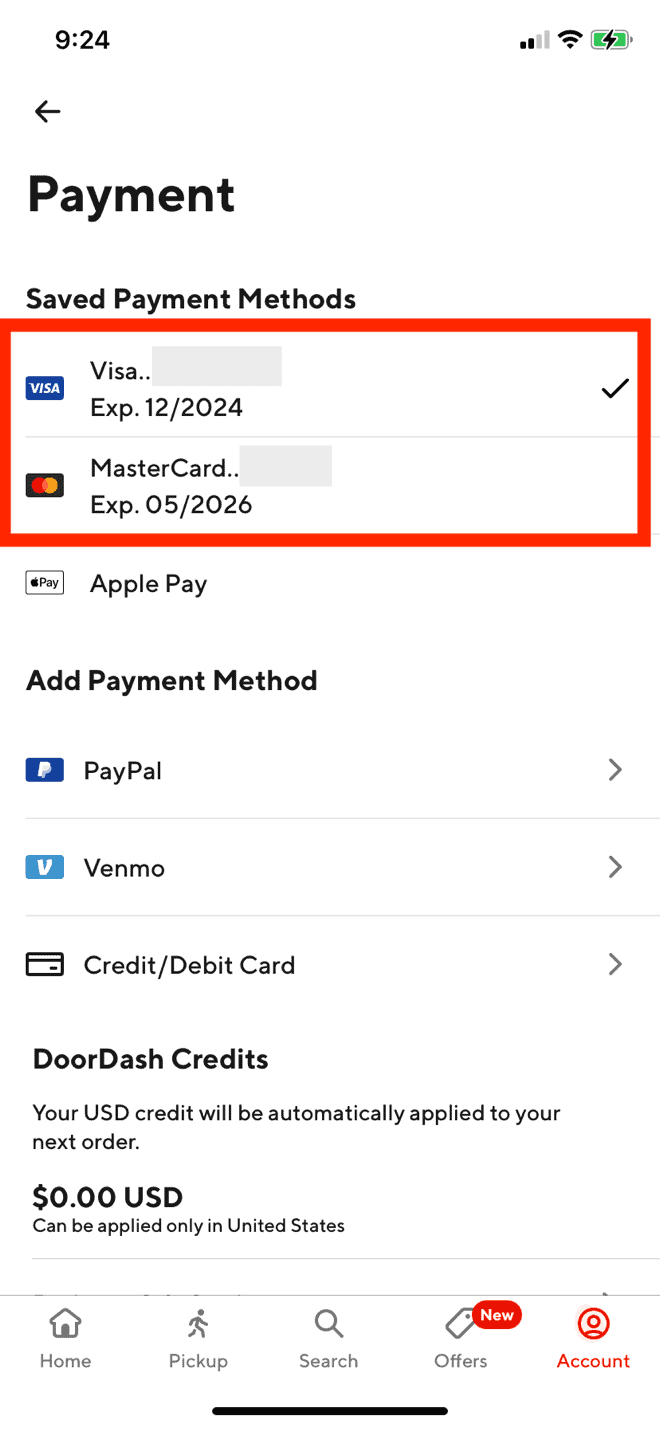
Step 5. Next, swipe left on the card you want to remove and tap “Delete.”

If the card doesn’t swipe left, that means it’s used as the default payment option. In that case, you will need to add another payment method.
If you want to add a new card, tap the “Credit/Debit Card” button under the “Add Payment Method” section.
Then, you can then enter your new card information and add it to your account.
You can have more than one credit/debit card on your DoorDash account, and you can tap on one of them to select the default payment option.
How to Remove a Credit Card From the DoorDash Website
The steps to remove a credit card on the DoorDash website are slightly different than the app.
Using the DoorDash website to delete your card also gives you a little more flexibility.
Below are the step-by-step instructions:
Step 1. Go to DoorDash’s website.
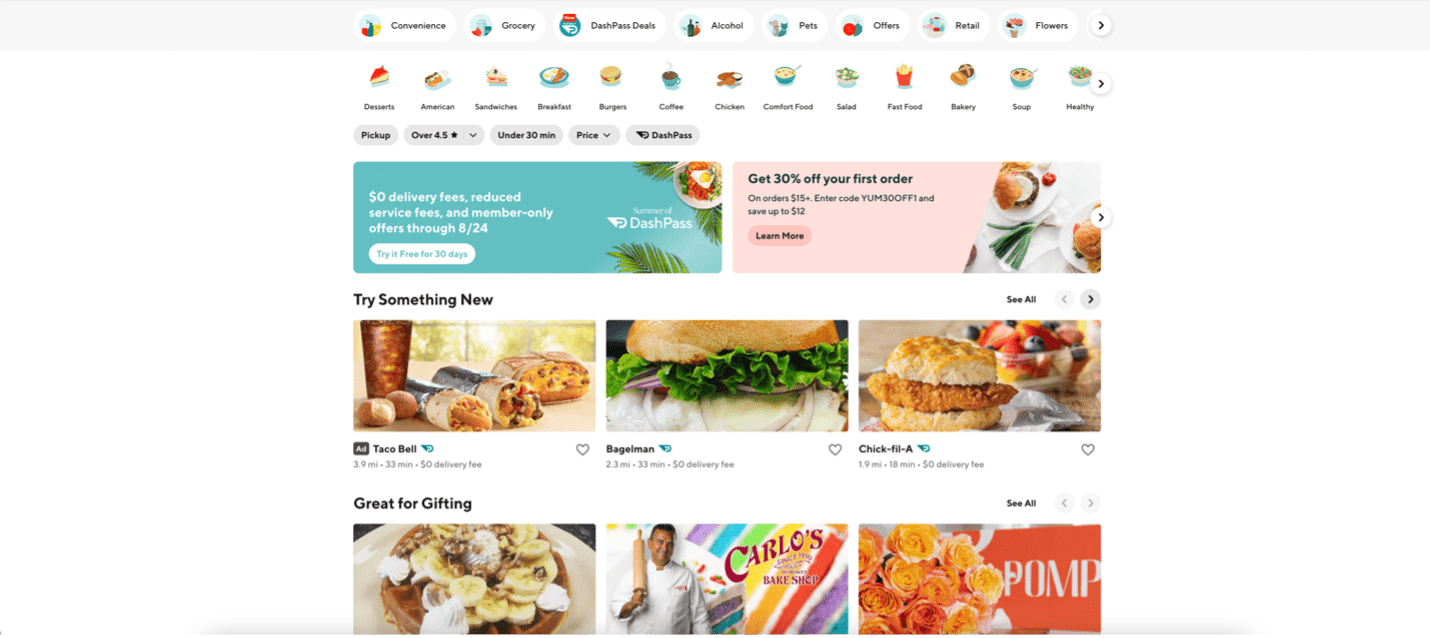
Step 2. Click on the Main Menu icon (three horizontal lines) at the top left corner of the screen.
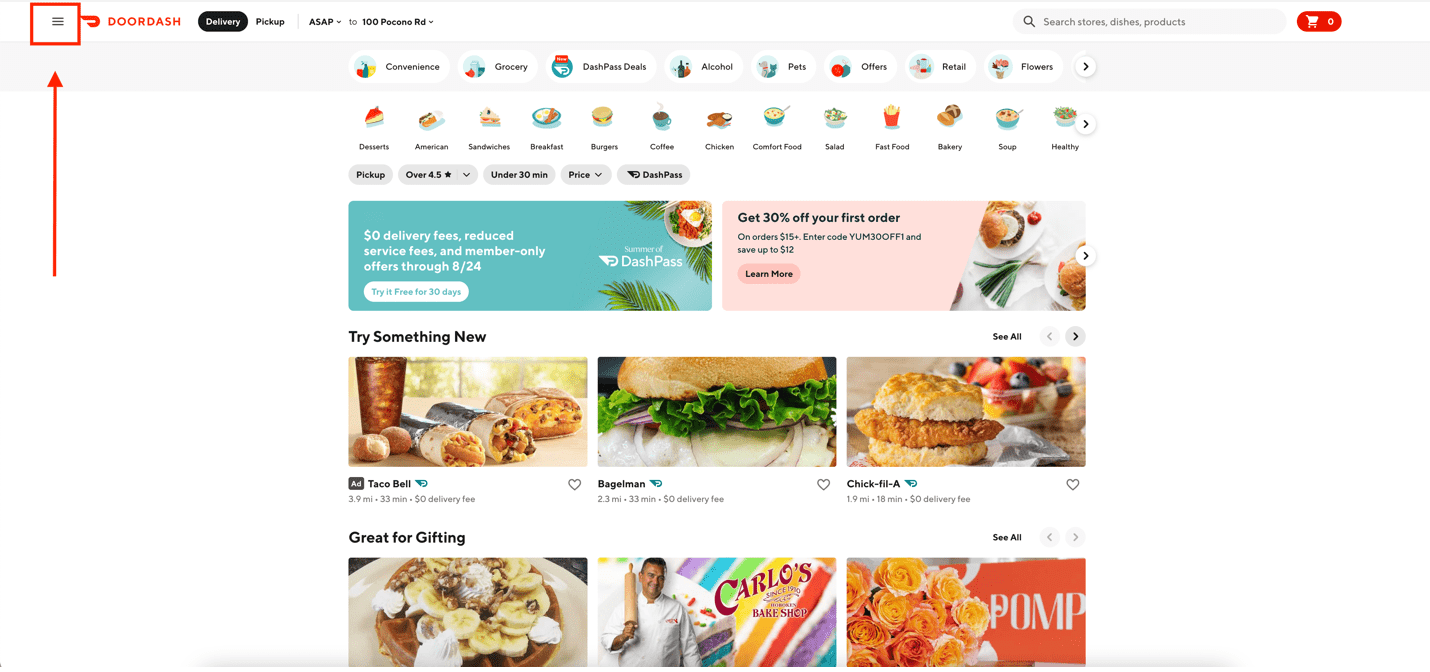
Step 3. Click “Payment” once the Menu options expand, and this will take you to the page where all your payment methods are saved.
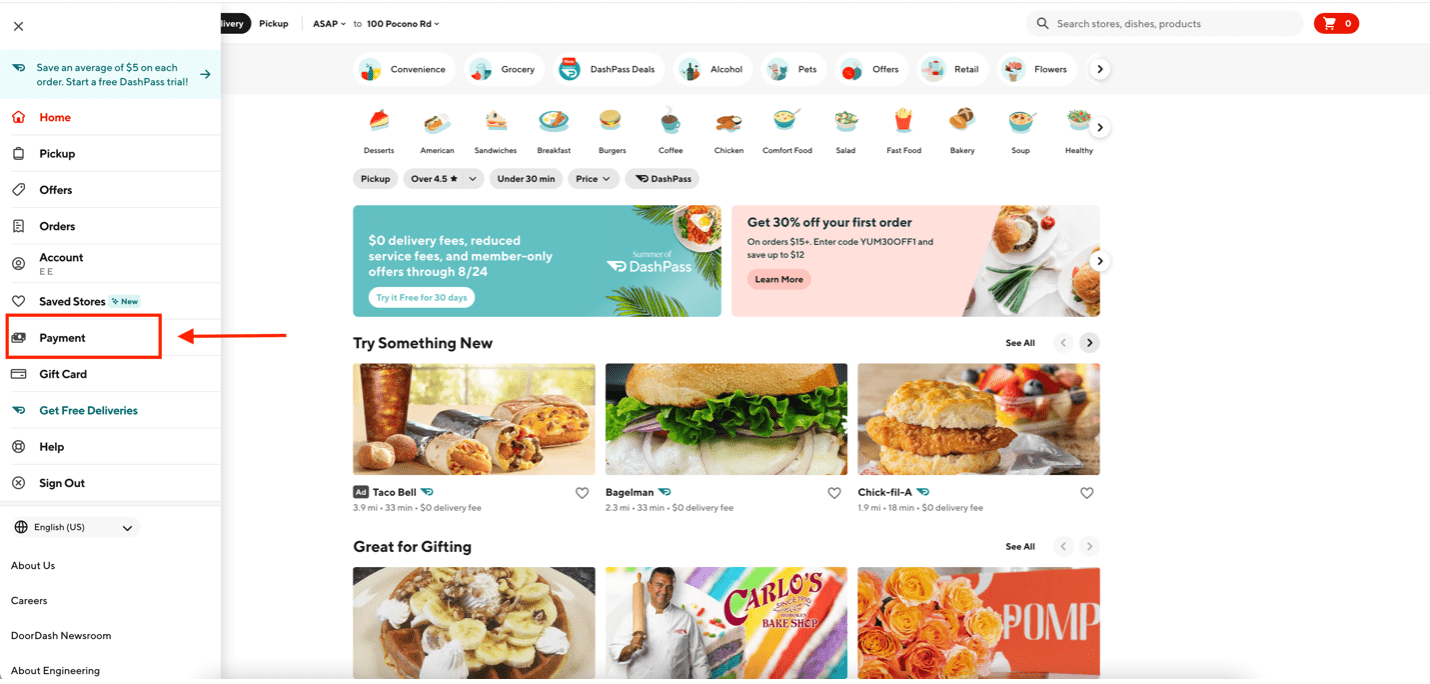
Step 4. On the Payment screen, click on the three vertical dots next to the credit card you want to delete.
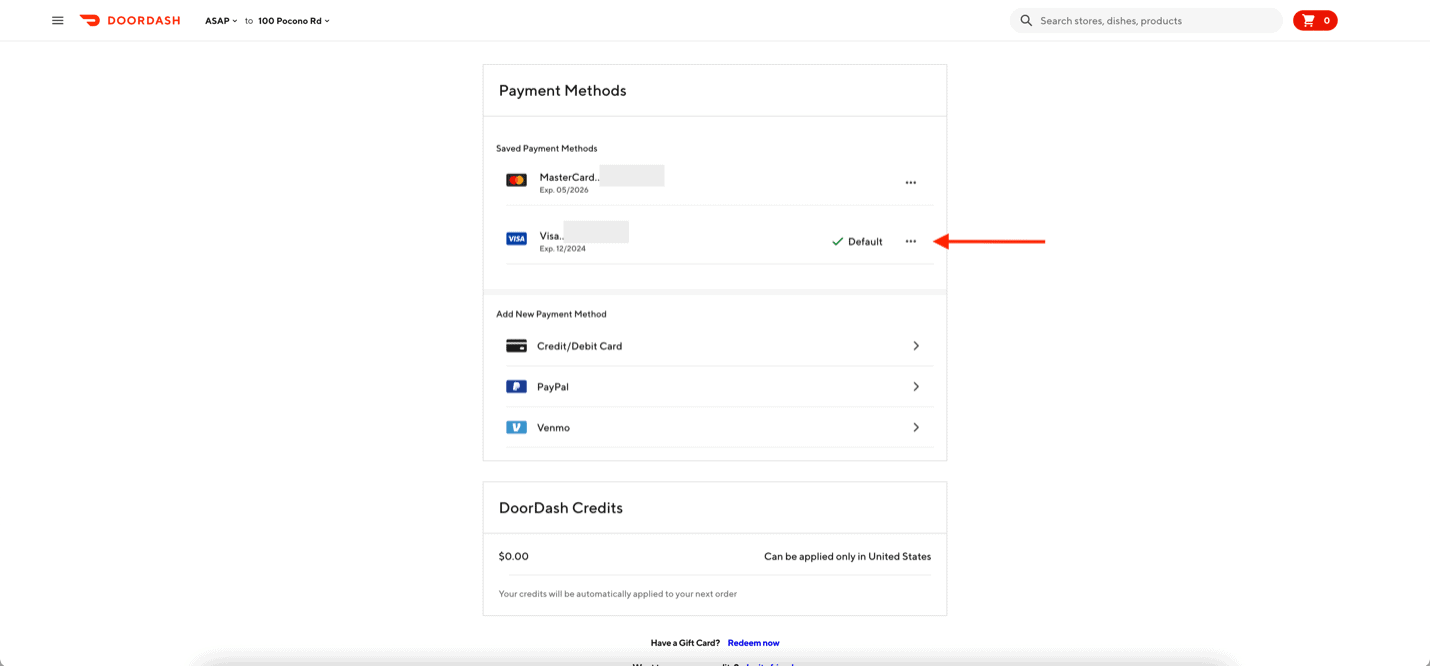
Step 5. Click “Delete” to confirm.
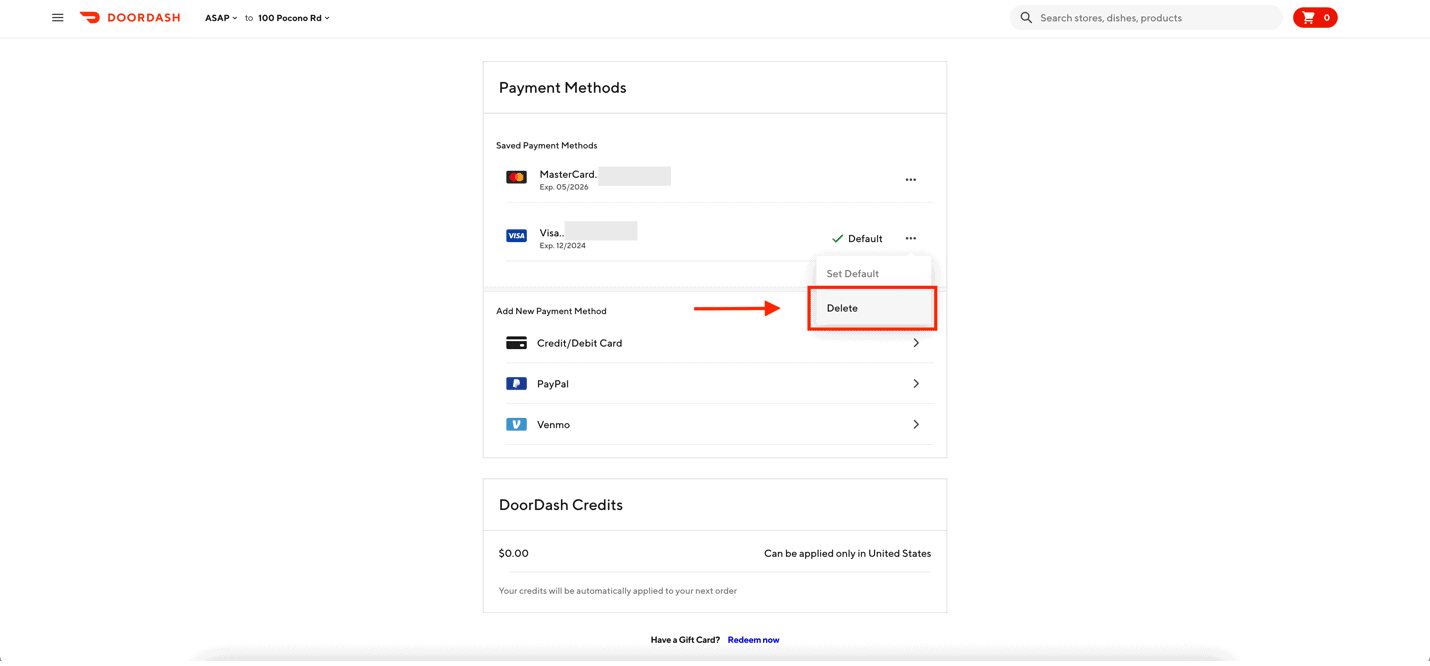
DoorDash website allows you to delete your card even if it’s set as the default payment method, so it offers more flexibility compared to the app.
After deleting your card, you can choose to add another payment method if you’d like.
In the section, we’ll cover what payment methods DoorDash accepts.
What Payment Methods Are Accepted on DoorDash?
DoorDash accepts various payment methods, including credit/debit cards, PayPal, Venmo, DoorDash gift cards, Apple Pay, Google Pay, and cash on delivery if restaurants allow cash payments.
Credit or debit card is the most used payment method on DoorDash. However, accepting different payment methods allow DoorDash to reach a broader customer base.
You can easily add, change, or remove a credit/debit card on the DoorDash app or website.
If you have multiple cards on your DoorDash account, you can switch between them and select the default payment option simply by tapping on the card.
DoorDash doesn’t have a set limit on how many cards you can save on your account; however, they may limit the number of cards for security reasons.
Accepting PayPal, Venmo, Apple Pay, and Google Pay satisfies the need of DoorDash customers who do not want to share their credit card information online.
In addition, DoorDash takes cash if the merchant allows cash payments on the DoorDash platform.
This comes especially handy for those who do not have access to a viable online payment method.
Note that while DoorDash allows customers to pay using different payment methods, you cannot split the cost of an order into two payment methods.
When placing an order on DoorDash, you’ll need to choose your payment method, and the entire cost of the order will be charged to the selected option.
How to Change Payment Method on DoorDash
If you want to add a new credit card, update your existing card, or select an entirely new payment method, you can do so on the DoorDash app or website.
Note that if you want to replace an existing card on DoorDash, you’ll first need to add a new card before removing the old one.
Below are steps you can follow to update/replace an existing card on the DoorDash app:
- Open the DoorDash app.
- Tap the “Profile” icon at the top left corner of the screen.
- Tap “Payment Methods” if you’re using Android or “Payment” if you’re using an Apple device.
- Tap “Credit/Debit Card” under “Add Payment Method.”
- Enter your card number, security code, expiration date, and billing zip code.
- Tap “Add Card.”
- If you have multiple cards on your account, tap the card you want to set as default, and a checkmark will appear next to it.
If you’re on a desktop computer, follow the instructions below to change your payment method on the DoorDash website.
- Go to DoorDash’s website and log into your account.
- Click on the Main Menu icon (three horizontal lines) at the top left corner of the screen.
- Click “Payment.”
- Click “Credit/Debit Card” under “Add New Payment Method.”
- Enter your card number, security code, expiration date, and billing zip code.
- Click “Add Card” to save your information.
- If you have multiple cards on your account, click the “three dots” next to the card you want to set as default.
How to Delete a DoorDash Account
If you’re unsatisfied with the service and want to delete your DoorDash account entirely, you can do so on DoorDash’s website.
Note that to delete your DoorDash account, you’ll need to use a web browser, as DoorDash doesn’t allow you to delete your account on the app.
However, deleting your account on the DoorDash website is easy, and you can even request to download your account history with previous transactions before deleting it.
You can check our article on how to delete a DoorDash account for more details, but below are the quick steps:
- Go to DoorDash’s website and log into your account.
- Click the “Main Menu” icon (three horizontal lines) in the top left corner.
- Click “Account” to go to the main account page.
- Click “Manage Account.”
- Click “Request Archive” to download a copy of your account history.
- Click “Delete Account.”
- Confirm account deletion via a 2-step verification process.
Once you delete your account, you’ll no longer have access to your DoorDash account, so make sure to use up all your credits and gift cards first!
Conclusion
There are many reasons for removing a credit card from DoorDash, and although the app is easy to use, some features are hidden away, including deleting a payment method.
Use our guide and step-by-step instructions when you need to add, replace, or remove your credit card from DoorDash. And if you have access to a web browser, using their website will make the process easier.
For more information on DoorDash, check out the articles below.

