Kroger Weekly Ad, Digital Coupons and Cash Back Will Save You Money

Kroger is located across the US and offers groceries at great prices. In addition, there are many ways to save money at Kroger.
Kroger releases its weekly ad every Wednesday at midnight, and the ad runs from Wednesday to Tuesday. You can preview upcoming ads and get the weekly ad via email. In addition, Kroger Digital Coupons and Cash Back Offers can be loaded to Shopper’s Card, and you can use these deals for pickup and delivery orders.
Keep on reading to find out how you can save money during your next Kroger run!
Lettuce count the ways our app will save you money:
— Kroger (@kroger) July 5, 2018
1. Download digital coupons directly to your card
2. View the weekly ad so you don’t miss out on those deals
3. Get the Kroger app today and get $5 off your next purchase of $50 or more!* https://t.co/7Z2AIc9ybT pic.twitter.com/oJWliCxYLE
When Does Kroger Release Weekly Ad?
Kroger releases its weekly ad every Wednesday at midnight EST. In select areas of Indiana, Illinois, and Missouri, it is released Thursday at midnight EST. The Kroger weekly ad starts on Wednesday and ends on Tuesday. You can also preview the Kroger weekly ad for next week, and some holiday ads last longer than a week.
The Kroger weekly ad displays all the available discounts each week. The weekly ad run starts on Wednesday and ends on Tuesday.
However, in most of Indiana (excluding southeast Indiana and Evansville), Illinois, and eastern Missouri, the weekly ad starts on Thursday and runs until Wednesday.
Kroger runs other ads during the holidays. They are usually separate from the regular weekly ads, and they can last for longer than a week.
You can also preview upcoming ads. To preview the upcoming weekly ad, you can go to the Kroger website or app.
On the website, select a preferred store and then click on “Weekly Ad.” Then, you should be given a selection of ads to choose from, including the “next weekly ad.”
Choose the next weekly ad to plan your shopping list for the following week.
You can create a Kroger digital account and save your preferred store to access the weekly ad easily.
The Kroger website will remember your preferred store when you shop online as long as you are signed in to your digital account.
How to Check Kroger Weekly Specials Online
You can check Kroger’s weekly specials online using the website or the Kroger app. Click “Weekly Ad” on the website or the app to view the weekly specials, and the ad will be displayed in page or grid format. You can even download a PDF of the ad.
Here is a step-by-step guide on how to check the weekly specials on the Kroger app:
1. First, select a store location. Then, tap “Weekly Ads” on the bottom navigation bar on the main page.
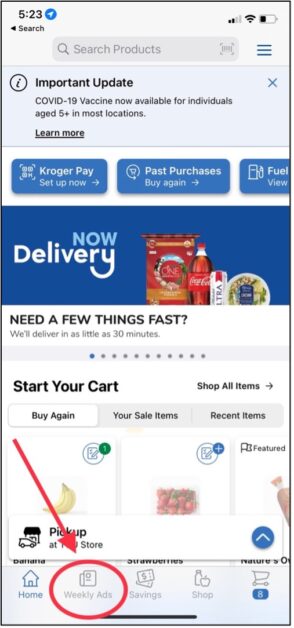
2. Choose the ad that you wish to view. The Weekly Ad is shown first by default, but you can swipe left or right to scroll through the ads available to view.
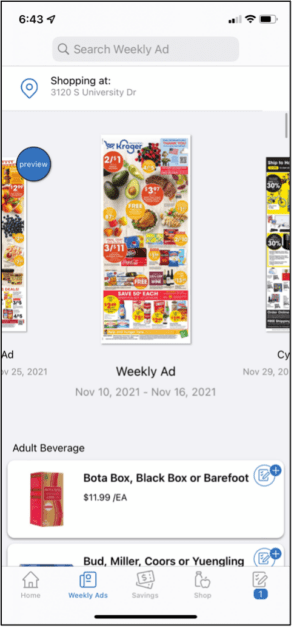
3. Click the ad icon to open a page view of the ad. Then, you can drag your fingers across the screen to read the ad.
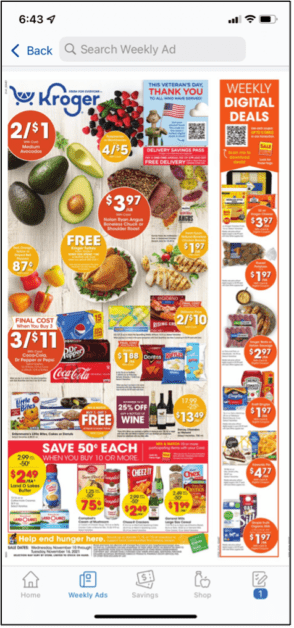
4. To view individual items from the page view, click the item you want to look at. This will bring up a pop-up showing the item and discount, as well as a button to add the item to your shopping list.
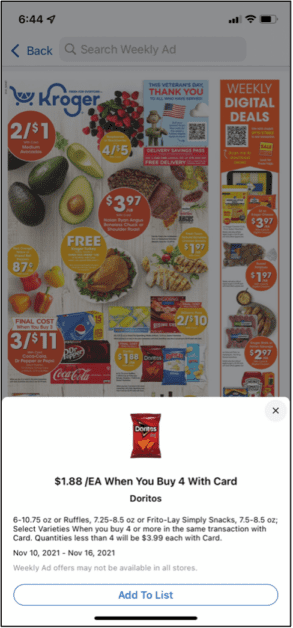
5. If you want to see the discounts in a grid or gallery format, return to the screen where you can view available ads. Scroll down to view all the products advertised. This is only available for certain ads.
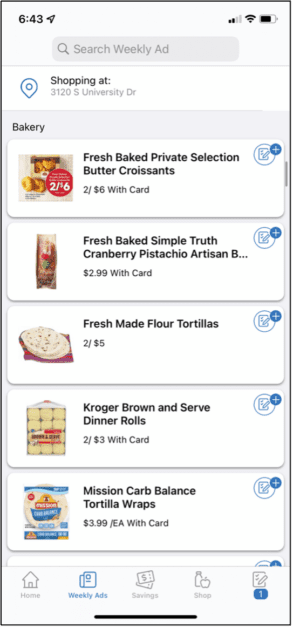
Accessing the weekly specials from the Kroger website is very similar to the app.
Once you select an ad to view, you have the options for “Page View” and “Grid View” just above the upper right corner of the ad. You can also click “PDF / Print” to download the ad and print it.
Just like when you are using the app, you can add individual items to your shopping list.
You can browse and directly click on items on the page view or sort them by category with the grid view.
Can You Get Kroger Weekly Ad via Email?
You can get the Kroger weekly ad delivered right to your email. First, you will need to have a digital account set up. Then, you can adjust your email preferences, and by turning on the Weekly Ad button, you will receive an email each week featuring the available discounts.
Here are step-by-step instructions on how to get the Kroger weekly ad via email:
1. Sign up for a Kroger digital account by selecting “Create Account.” If you already have an account, skip to step 5.
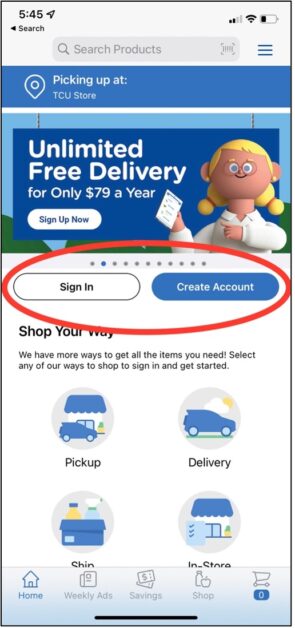
2. Enter your location to determine the area in which you will be shopping.
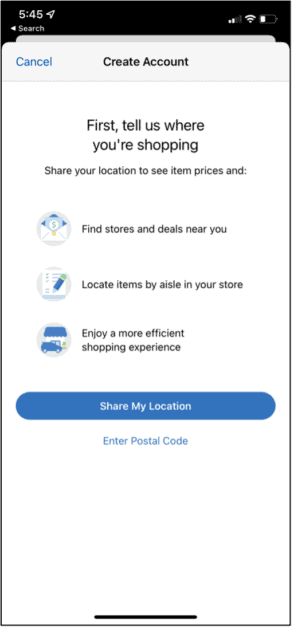
3. Provide basic contact information and set up a password for your account. You can also enter your Plus Card number or Alt ID to link an existing card to your account.
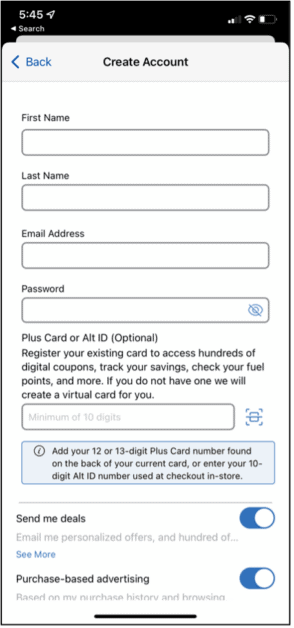
4. Once you create your account, you will be prompted to enter some additional information to complete the setup process. You can skip this step if you want to do it later.
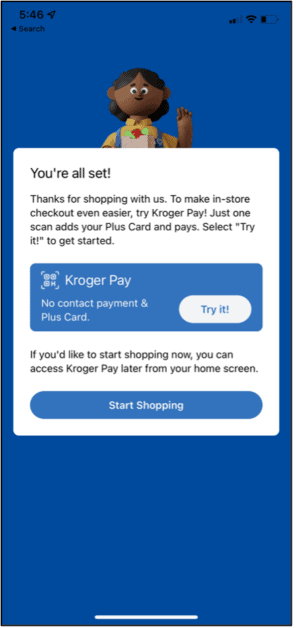
5. On the main screen of the Kroger app, click the icon with three lines in the upper right-hand corner.
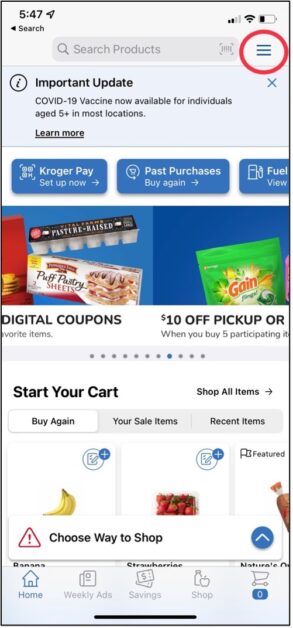
6. Select “My Account” from the menu. This will pull up another menu, and you should choose “Email Preferences” under “Communications.”
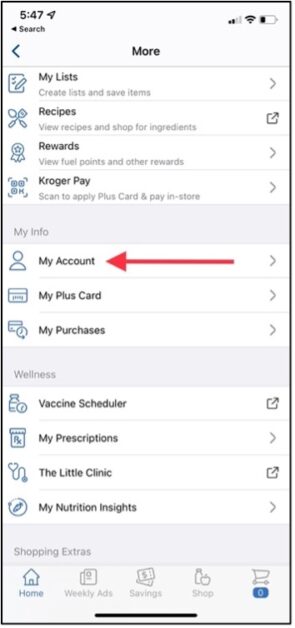
7. Turn on the “Weekly Ad” button to start receiving the weekly ad by email. Make sure you save any changes you make.
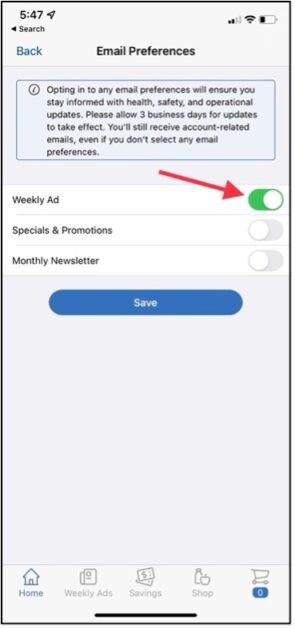
You can complete the same process using the website. On the “My Account” page of the website, scroll down and select “Preferences.”
The Preferences page includes a section on Email Preferences, from which you can enable the Weekly Ad emails.
Make sure you are signed in to your Kroger digital account to access these pages.
What Are Kroger Digital Coupons?
Kroger Digital Coupons are online discounts that can be loaded onto your Shopper’s Card. Once loaded, they are automatically redeemed for eligible items when you check out with your Shopper’s Card. You can save up to 150 coupons, and all digital coupons applied to an order will be labeled as “ecpn” on the receipt.
You can save lots of money on groceries when you browse through Kroger’s Digital Coupons before your shopping trip.
There are discounts offered on a wide variety of items, and they change all the time. In addition, each digital coupon has an individual start and expiration date.
There is a limit of 150 coupons and offers that can be loaded onto a Shopper’s Card at one time.
However, note that some offers may count as more than one coupon, especially if they are valid for more than a month.
Once a digital coupon is redeemed or expired, it will no longer count towards the limit.
The Kroger website has a helpful tool to maximize your savings. From the website, you can print a list of the active digital coupons that have been loaded to your card.
Then, you can use this list while shopping to make sure you don’t miss any great deals.
You don’t have to print the coupons since they are automatically applied to all eligible items at checkout.
You will know if a coupon has been redeemed by looking at the receipt. The discount is printed just below the item it was applied to, and digital coupons will be labeled as “ecpn” for e-coupon.
If you get home and then realize one of the coupons wasn’t applied correctly, you can get help from the customer service department.
The Kroger Customer Service phone number is 1-800-576-4377, and they are open Monday through Friday, from 8 am to 9 pm EST.
How to Use Kroger Digital Coupons
You can use Kroger Digital Coupons with a Kroger account and Shopper’s Card. You can browse available offers on the website or the app and load the coupons onto your card. The discounts will be applied to eligible items at checkout as long as your Shopper’s Card is linked to the purchase.
Here are step-by-step instructions for using Kroger Digital Coupons:
1. Sign in to your Kroger digital account, or create one here.
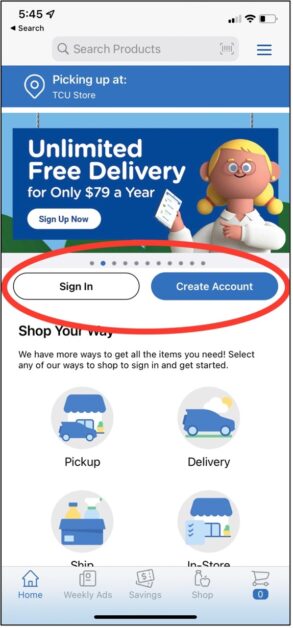
2. Add your Shopper’s Card to your account. To do this, go to “My Account” and then “Profile.” You can enter your card number and last name under “Shopper’s Card Number.”
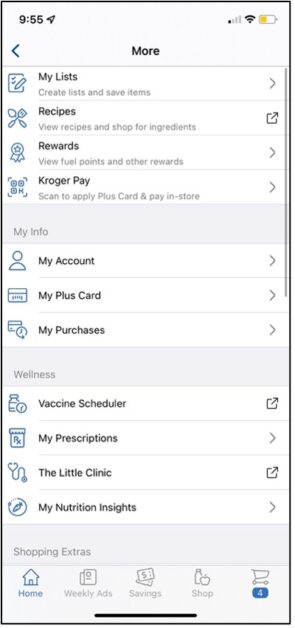
3. Browse through the coupons on the Digital Coupons page.
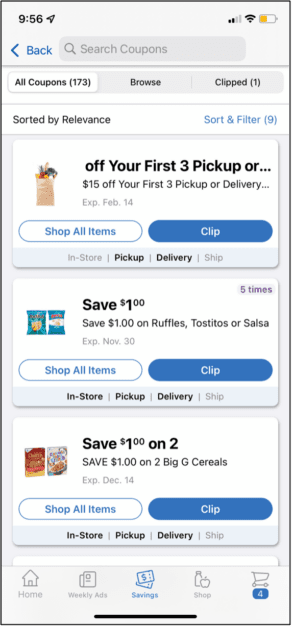
4. To add a coupon to your card, select “Clip” to save it to your card.
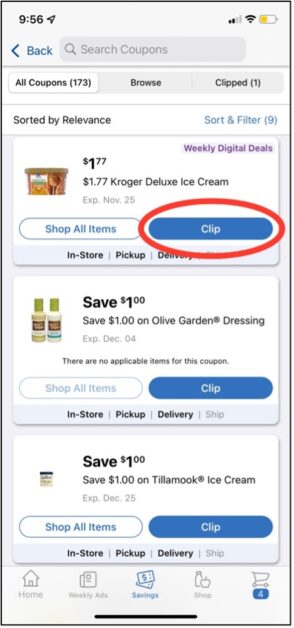
5. Shop as you normally would, but make sure to enter your Shopper’s Card information before paying at checkout. If your card is linked to the transaction, all valid and eligible Digital Coupons will be applied to the purchase.
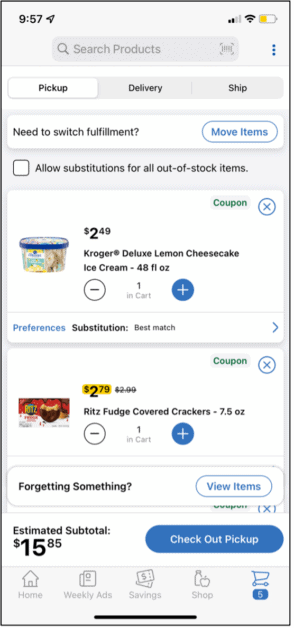
The process of using Digital Coupons is essentially the same whether you are using the Kroger app or the website.
Regardless of how you are shopping, make sure you “clip” the coupons to add them to your card. If you forget to do this, then the discounts will not be applied.
You also need to make sure your Shopper’s Card is linked to your digital account before shopping. This is most easily done on the website.
From the “My Account” page, open your Profile and enter your Shopper’s Card information.
You can add more than one card to a single account, but the actual coupons can only be loaded onto one card.
There is a 150-coupon limit per account. So, if you have more than one Shopper’s Card added to your account, only 150 coupons in total can be added between the different cards.
This limit includes Kroger Cash Back Offers as well, which you can read more about later.
Can You Use Digital Coupons for Kroger Pickup or Delivery?
You can use Digital Coupons for Kroger Pickup or Delivery orders. If you load digital coupons onto your Shopper’s Card, they will be applied to eligible items for any Kroger order online. Make sure to sign in to your account and link the correct Shopper’s Card before placing your order.
Digital Coupons are not exclusive to in-store shopping. You can also use these coupons for items in a Pickup or Delivery order.
Sometimes, there are even coupons specifically for online purchases.
If you have coupons loaded onto your Shopper’s Card, you will see the word “Coupon” noted on items in your cart eligible for discounts. You may also see available coupons to clip while you are searching for items.
Read our helpful guide to learn more about ordering Kroger groceries for Pickup.
Ordering Kroger groceries for Delivery is essentially the same process as for Pickup.
The online shopping experience at Kroger is straightforward when it comes to searching for coupons, ordering items, and scheduling pickup or delivery.
Kroger also offers a third service, Ship. This online service allows you to order items in bulk and have them shipped right to your door.
Unfortunately, most Digital Coupons and other discounts are not applicable for Kroger Ship items.
When Does Kroger Mark Down Items?
Kroger marks down items throughout the week. Most non-perishable items are marked down on Wednesday. Produce, meat, deli items, and other perishable foods are marked down a day or two before they are set to expire. Bakery items are typically marked down the day after they are prepared.
Mark-down days can vary based on the Kroger location and the store size.
Larger stores with lots of fresh produce and meat products will mark down items daily since they turn over quickly.
Meat and deli products have set expiration dates to ensure the food is high quality and safe to eat.
These items are marked down a couple of days before their expiration date, and there’s no set day of the week.
You may see some prepared foods, like potato salad or mac n’ cheese, with a Manager’s Special sticker on them.
This is a clear indicator that the item has been marked down, usually due to an approaching expiration date.
Occasionally, these items are marked down simply because the store has too many in stock.
Kroger also marks down many produce items throughout the week. Produce that looks different than perfect is often marked down.
It will still taste the same, but it is much cheaper. Look for a small stand filled with red mesh bags containing an assortment of produce where the marked-down produce is displayed.
Finally, you may see day-old baked goods at the front of the store or by the bakery.
Since baked goods can become stale quickly, many of bakery items are marked down daily.
You can typically find day-old donuts, muffins, or bagels left over from the day before, and these are cheaper than freshly-baked products.
Hello! To cash out your cash back offers on our website, click on the menu in the top left corner of the page, and scroll down to Savings then Cash Back. You should see a button on the right to cash out. If you don’t see the button, please call 1-800-576-4377. Have a great day!
— Kroger (@kroger) September 26, 2020
What Is Kroger Cash Back Rewards?
Kroger’s Cash Back Rewards let you earn cash for your purchases, and the cash back offers can be loaded onto your Shopper’s Card like a digital coupon. Once it is redeemed, the cash reward is added to your account. You can choose how to use the balance by cashing it out via PayPal or loading it onto your Shopper’s Card.
To start earning Kroger Cash Back Rewards, you need to have a Shopper’s Card linked to your digital account. Then, you can load the offers right onto your card.
To view all the Cash Back Offers available, you can look through the Cash Back page on the website or the app.
Remember how there is a limit to the number of digital coupons that can be loaded to your Shopper’s Card? The Cash Back Offers are counted towards that 150-coupon limit as well.
Therefore, you may want to be selective and only load offers that you will use.
In addition, you cannot use a cash back offer and another coupon for the same item, including digital and paper coupons.
Additionally, you cannot use a cash back offer on an item that has already been discounted, like Manager’s Special.
Here are the step-by-step instructions for adding Kroger Cash Back Offers to your Shopper’s Card:
1. From the main page of the Kroger app, click on “Savings” in the bottom navigation bar.
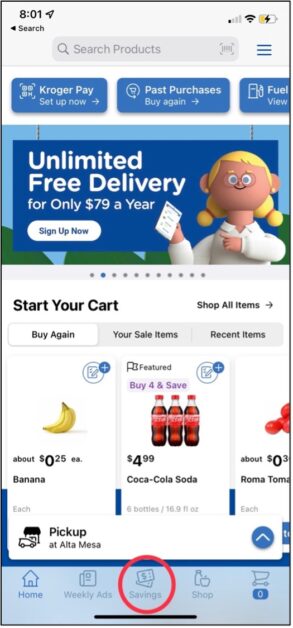
2. Scroll down to the bottom “Cash Back” section and click on “View All Deals.”
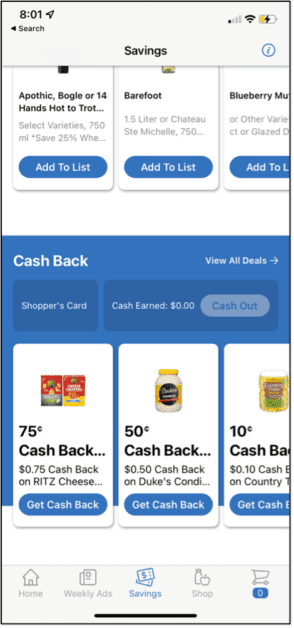
3. Browse the available Cash Back Offers and load them to your Shopper’s Card by clicking “Get Cash Back.” The offer will be applied when you buy the eligible item(s), and cash back will soon be added to your account.
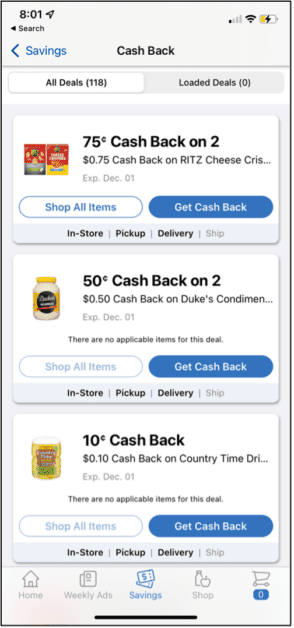
This process may vary when searching for offers on the website. However, the Kroger website is easy to navigate, so you should have no trouble finding the Cash Back Offers.
How to Use Kroger Cash Back
You can cash out the Kroger Cash Back you earned with PayPal or your Shopper’s Card. If you transfer your balance to PayPal, you can use the money towards anything. If you transfer the balance to your Shopper’s Card, the funds will be used toward your next Kroger purchase (with some exceptions).
Once you complete a Cash Back Offer, it will take about a week for the actual cash to be added to your account. Then, you can cash out in one of two ways.
First, you can cash out via PayPal. The money will be transferred from your Kroger digital account to your PayPal account.
You can then accept the money and choose how to use it from PayPal. Note that you cannot initiate a transfer to PayPal until you have at least $20 in your Kroger account.
The second way to cash out is with your Shopper’s Card. You can select any amount of the cash back earned to be loaded to your Shopper’s Card, and these funds can be used during your next shopping trip.
However, there’s a limit to how much cash you can get at one time.
You can only cash out up to $99.99 every 24 hours, and this applies both to the PayPal or the Shopper’s Card method.
You should also be aware of the other limitations of using your Kroger Cash Back Rewards.
First, cash back loaded onto your Shopper’s Card cannot be used for fuel, gift cards, alcohol, or tobacco products. They also cannot be used at the Kroger Pharmacy or to purchase lottery tickets.
Hi there, it can take u to 7 days before redeemed offers (qualified purchases) are available to cash out. Please feel free to visit https://t.co/K9NkIyiYm6 for more information regarding our cash back program.
— Kroger (@kroger) October 30, 2021
Conclusion
Kroger is one of the best stores to go to for great deals on groceries. Many items are marked down or eligible for coupons every day. Sign up for an account today to start saving each time you shop at Kroger!
If you’re interested in finding out more tips about shopping at Kroger, check out the related articles below.
Related Articles:
How to Order Kroger Groceries for Pickup (Previously Clicklist)
Kroger Delivery: How to Get Groceries Delivered From Kroger
When Does Kroger Restock? (A Guide to Kroger Grocery Shopping)
A Complete Guide to Buying and Using Kroger Gift Cards
Kroger Cakes: A Complete Guide to Ordering Cakes From Kroger Bakery

