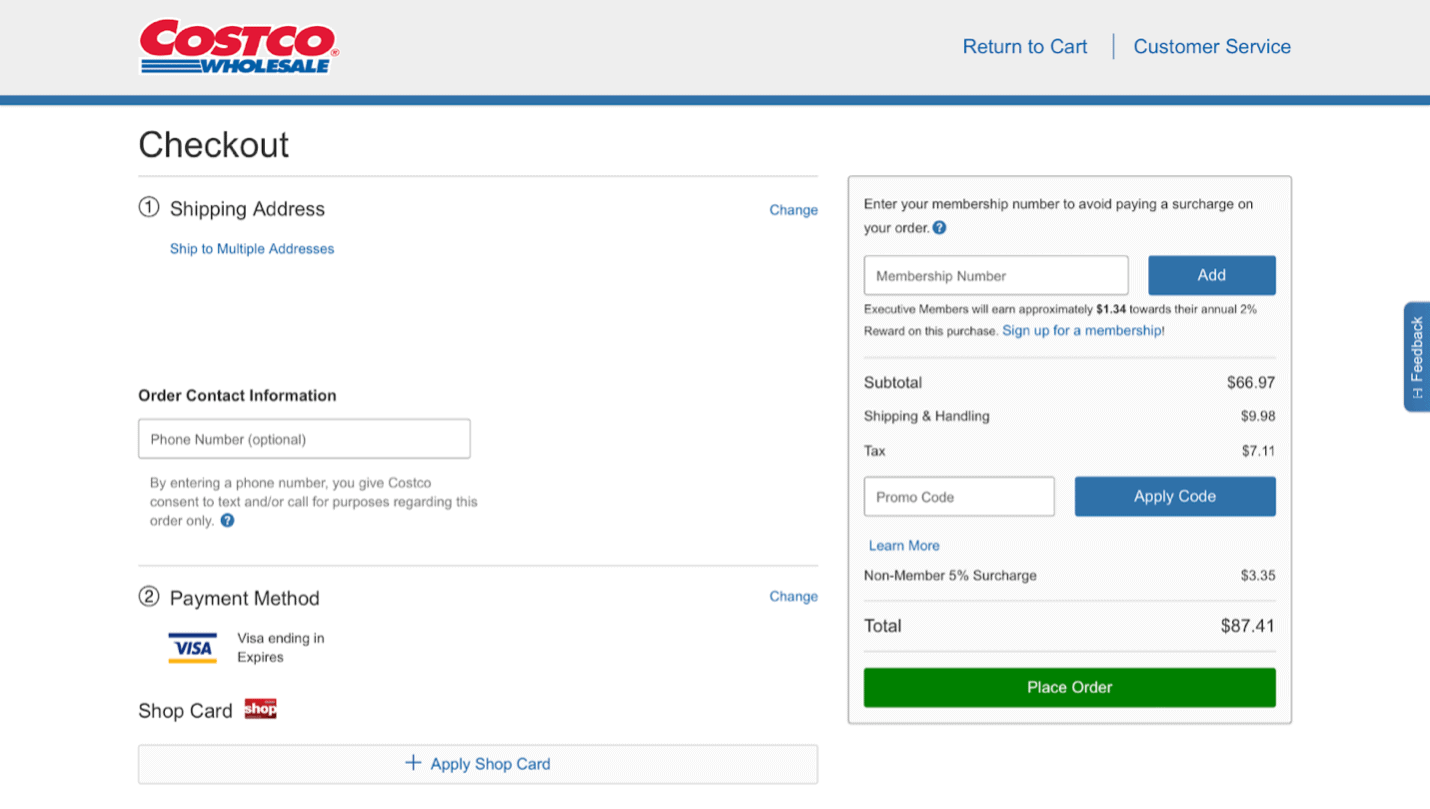8 Things to Know Before Shopping Online at Costco
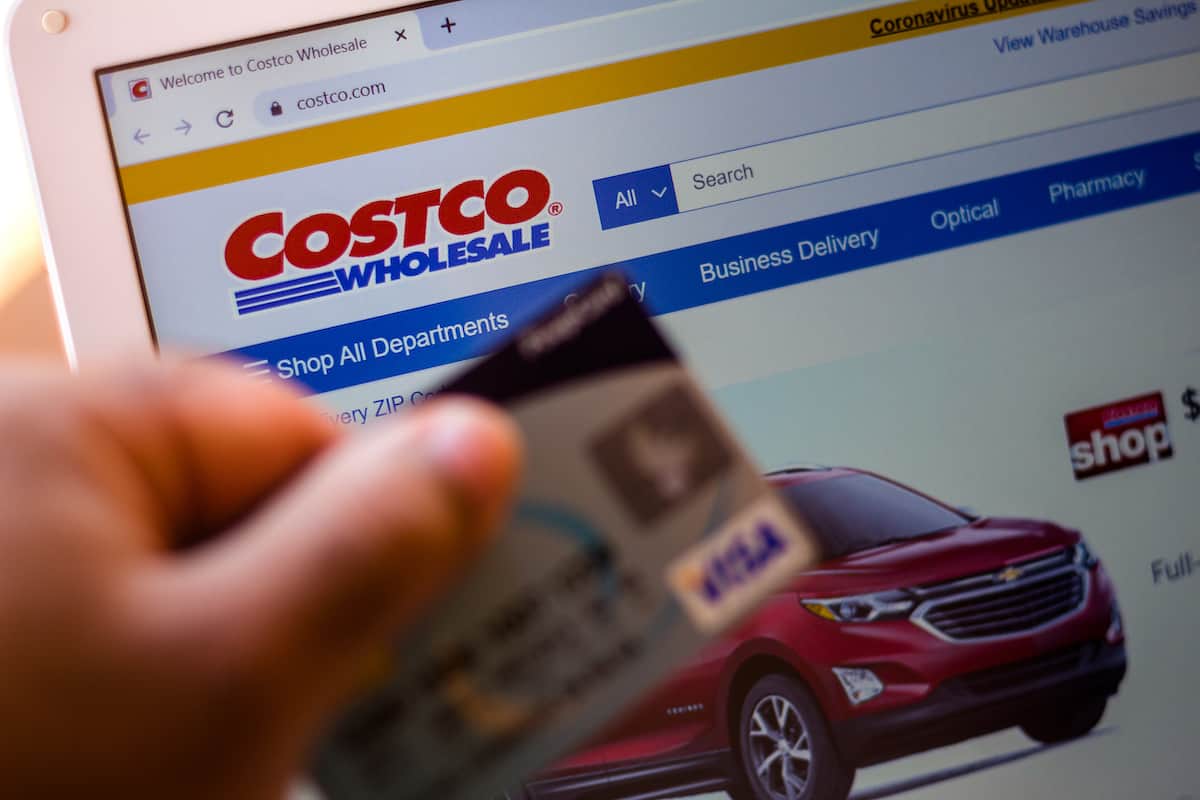
Shopping in Costco warehouses can be stressful because of the large crowd, no matter when you go. It’s also exclusive for members only, so unless you have a gift card or are going with a member, you cannot get in. Luckily, shopping online at Costco can help resolve these problems, but it also has a few drawbacks that you should be aware of. Here are the eight things you should know before placing a Costco online order.
1. Anyone Can Shop Online at Costco
You do not need a membership to buy from Costco online, but you should know that non-members have a 5% surcharge added to their orders. In addition, non-members will not be able to purchase all the products that are available online. Many items are designated as “Member Only” and cannot be added to your cart without a membership.
If you are a Costco member and have limited access to products, make sure you are signed into your online account. You should also confirm your membership card has been linked to your account since Costco does not automatically link membership cards to online accounts when you sign up.
2. Online Prices Are Higher Than in Warehouses
Costco’s prices are higher online than in warehouses because they help cover the extra shipping and handling charges. Basically, you’ll always save money at Costco by shopping in person.
In addition to the price difference, Costco warehouses differ from Costco.com in the products they sell. Many products overlap, but there are some items that you will only find in warehouses or exclusively online.
3. For Groceries & Household Items, There’s CostcoGrocery
CostcoGrocery is a delivery service that Costco offers to its members. You can use it to order food, cleaning supplies, and household essentials. Same-Day delivery orders are handled by Instacart, and there’s also a 2-Day delivery option available, which is free for orders over $75.
4. You Can Find Deals and Clearance Products on Costco.com
On Costco’s website, check the “In-Warehouse and Online Savings” and “While Supplies Last” pages for current sales. These two pages feature discounted products and clearance items that you can buy online. Pro tip: when Costco prices an item ending in $0.97, it indicates that the product is on clearance.
5. You Can Use a Variety of Payment Methods Online
Costco accepts all Visa cards, MasterCard, Discover, most debit cards, and Costco Shop Cards for online orders. If you’re planning to order groceries with an EBT card, though, you should know that Costco does not accept it online.
6. You Can Track Costco Online Orders
To track a Costco online order, go to the “My Orders” page under the “My Account” section when you’re signed in. You will see a link that says “Tracking #.” Click this link to be redirected to the carrier’s website that will deliver your order. You will also receive a shipping confirmation email after the order has been shipped. This email will also contain tracking instructions.
7. You Can Cancel an Online Order, but Don’t Wait Too Long
To cancel a Costco online order, go to “My Account,” then “My Orders,” and “Order Details” for the order you want to cancel. Finally, click “Cancel Order” and indicate the reason. If you do not see this option, it may be too late to cancel your order. At that point, you will need to contact Costco customer service for help or just return the product once it’s delivered.
8. Placing an Order on Costco.com Is Actually Pretty Easy – Here’s How to Do It
You can place a Costco online order through their website or the app. Here are the step-by-step instructions:
Step 1. Sign in to your Costco account. If you don’t have an account, you can easily create one. Make sure your membership card is linked to this account.
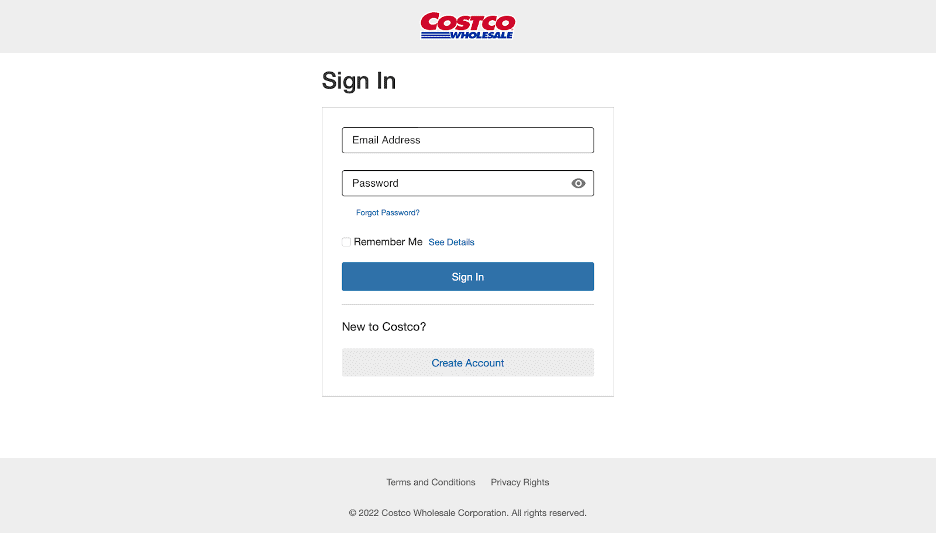
Step 2. Shop for the products by browsing the categories under the “Shop” tab or directly searching for an item using the search bar.
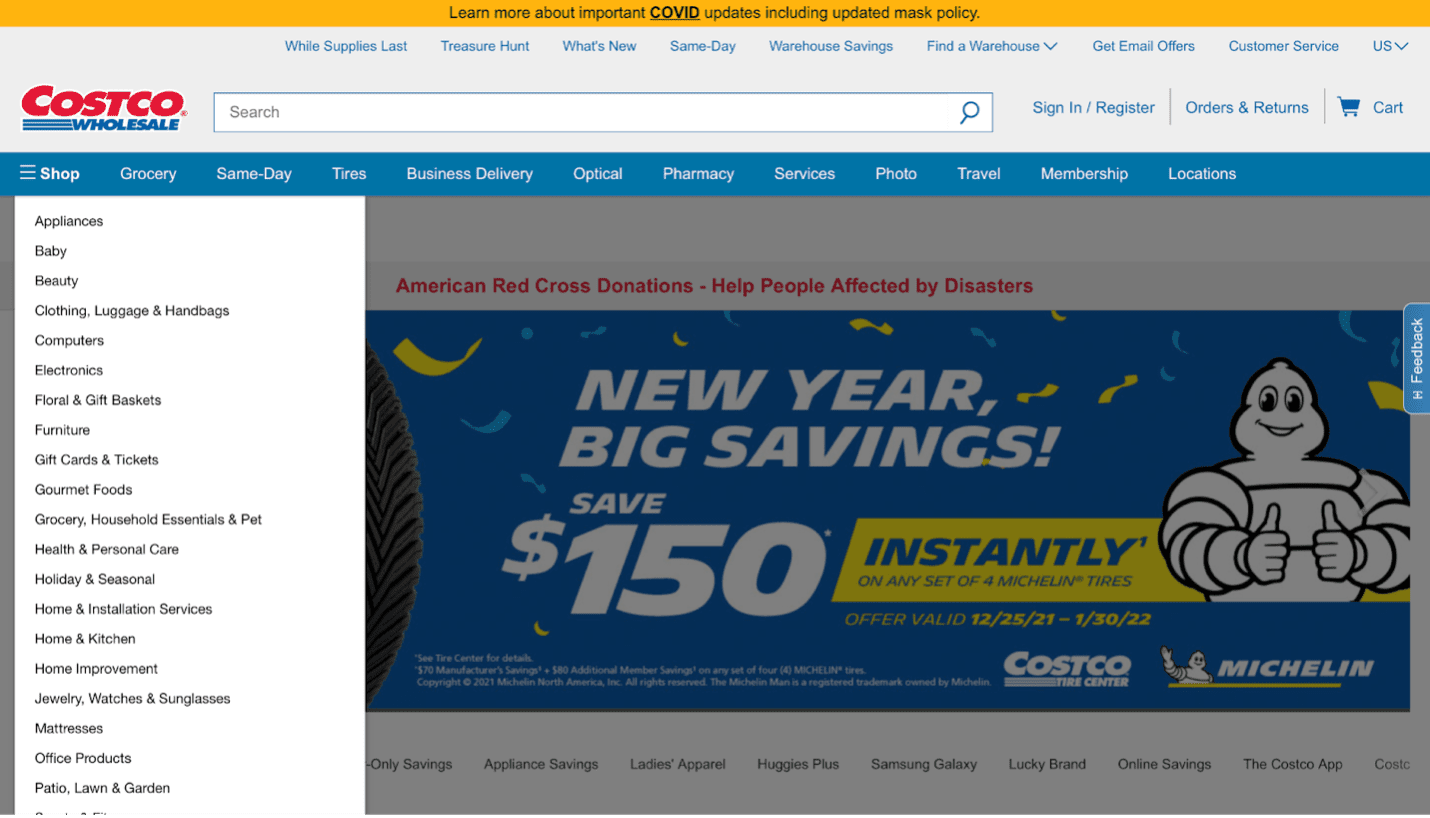
Step 3. Add the products to your cart by clicking “Add to Cart.” You can also adjust the quantity of items.
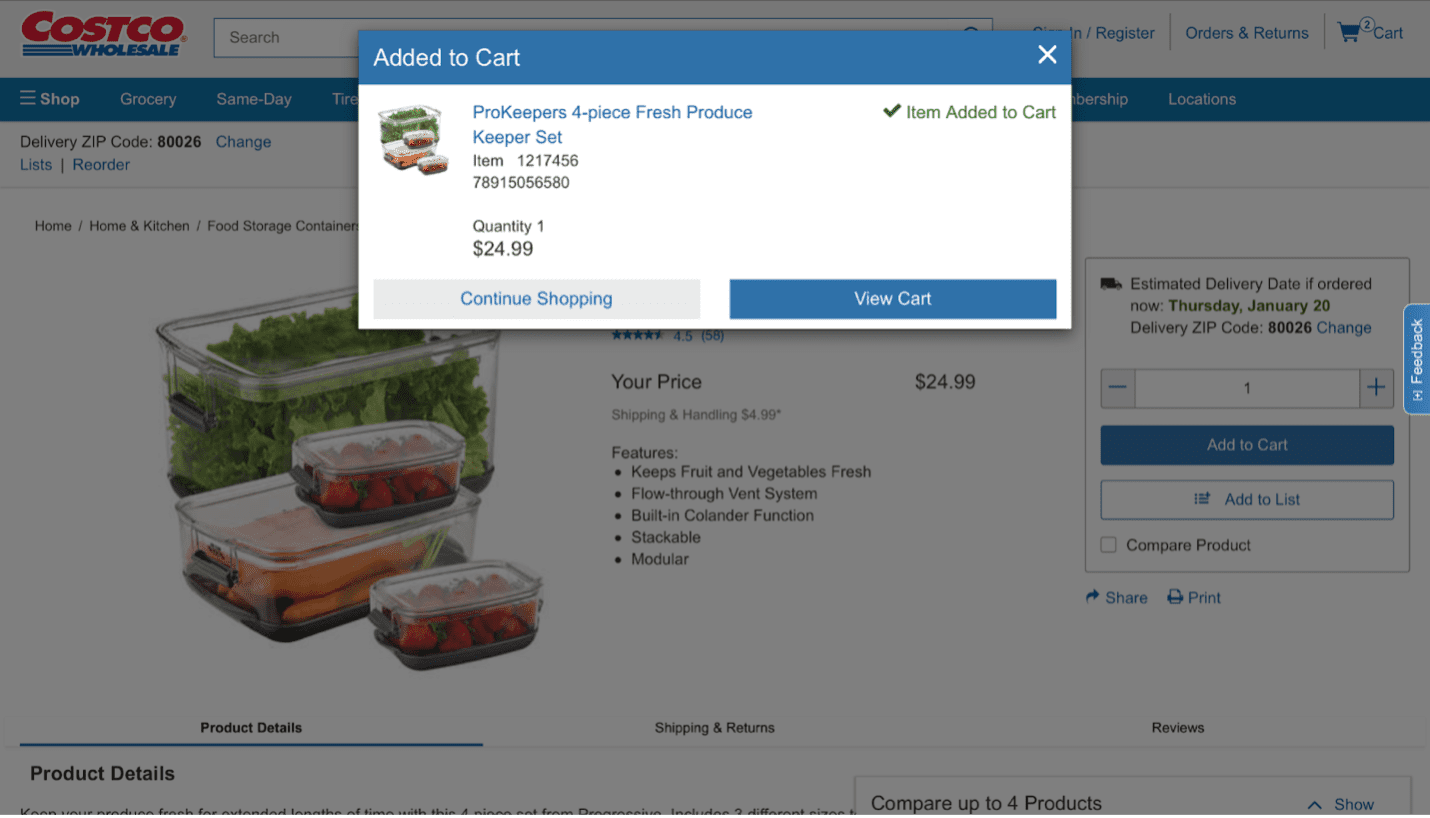
Step 4. Go to your cart to review the items. Then, click “Checkout” to proceed to the next step.
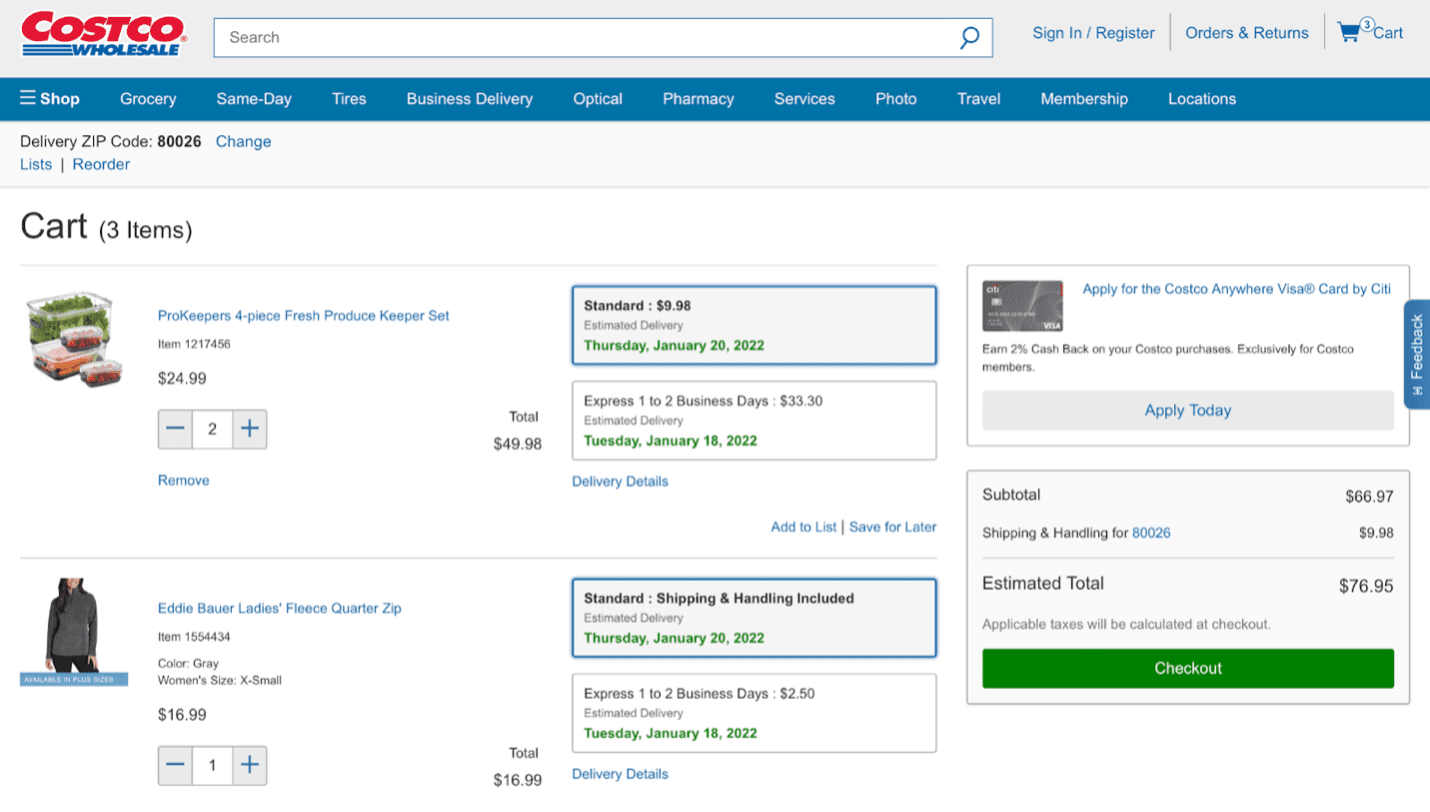
Step 5. Add your shipping address and payment information. Then, select a shipping method.
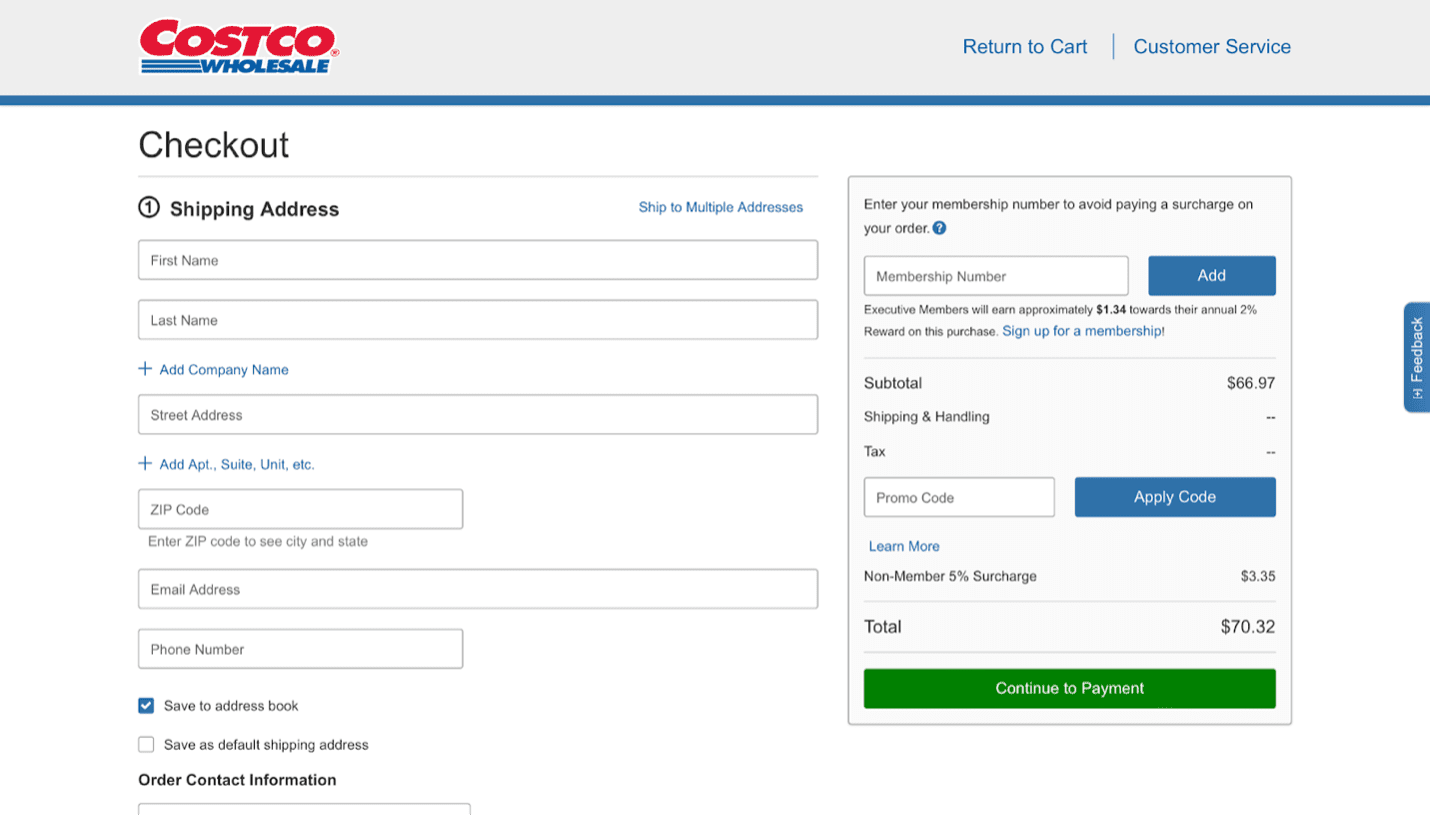
Step 6. Review the order to make sure everything is correct, then click “Place Order.” You will receive an order confirmation and a shipping confirmation seperately.