A Complete Guide to Managing Your Costco Account
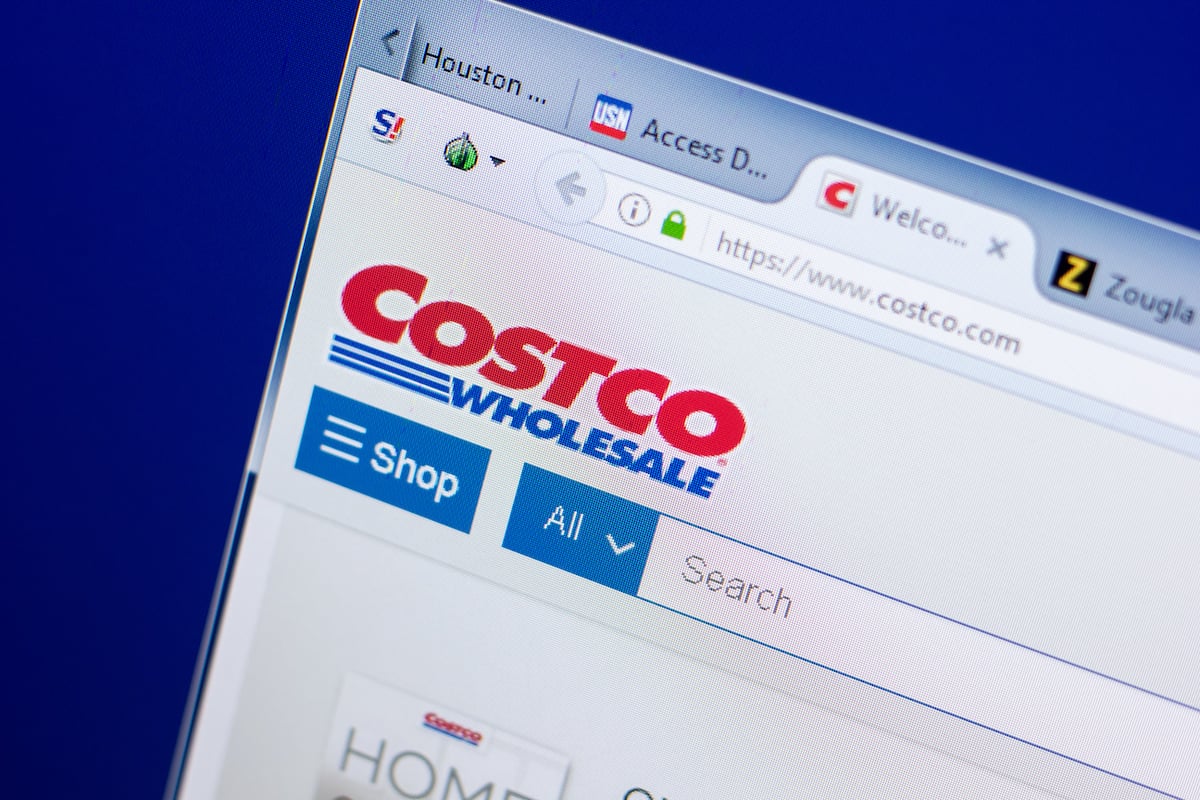
If you like the ease of online shopping at Costco, creating a Costco account is a must. Costco allows managing many aspects of your account on the website or the app without going to the warehouse.
Key Takeaways
- You must create an account to shop online at Costco, but having a membership is not required.
- If you’re a member, you can add your membership number to your Costco account to get member-only benefits and deals when shopping online.
- Most updates to your Costco account are self-service changes that you can easily make on Costco.com or the app.
Keep reading to find out how to manage your Costco account, including making updates or changes to your account.
How Do You Create a Costco Account?
You can create a Costco account on Costco.com or the app, which only takes a few minutes.
You must create an account to purchase online at Costco.
To create an account and register on Costco.com, follow these steps:
Step 1. In the top right corner of the homepage, click “Sign In/Register” if you are on the website or the account icon in the app.
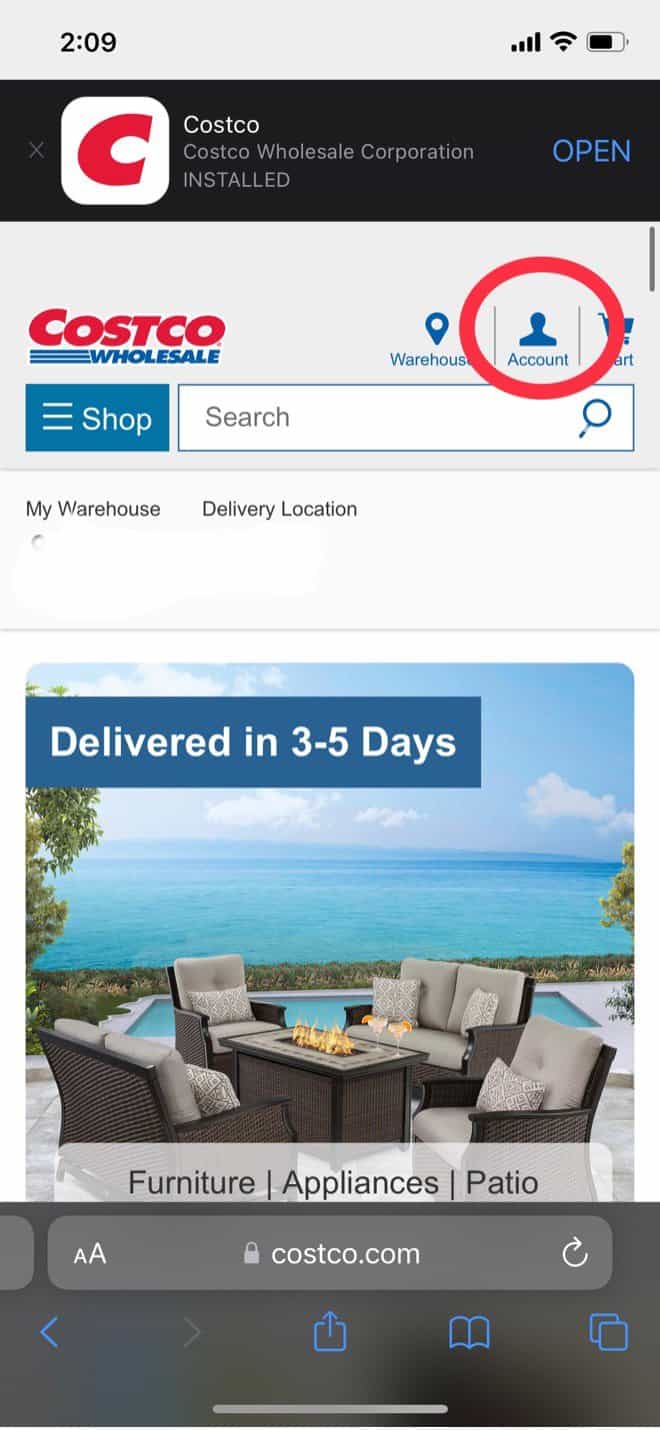
Step 2. Next, click “Create Account.”
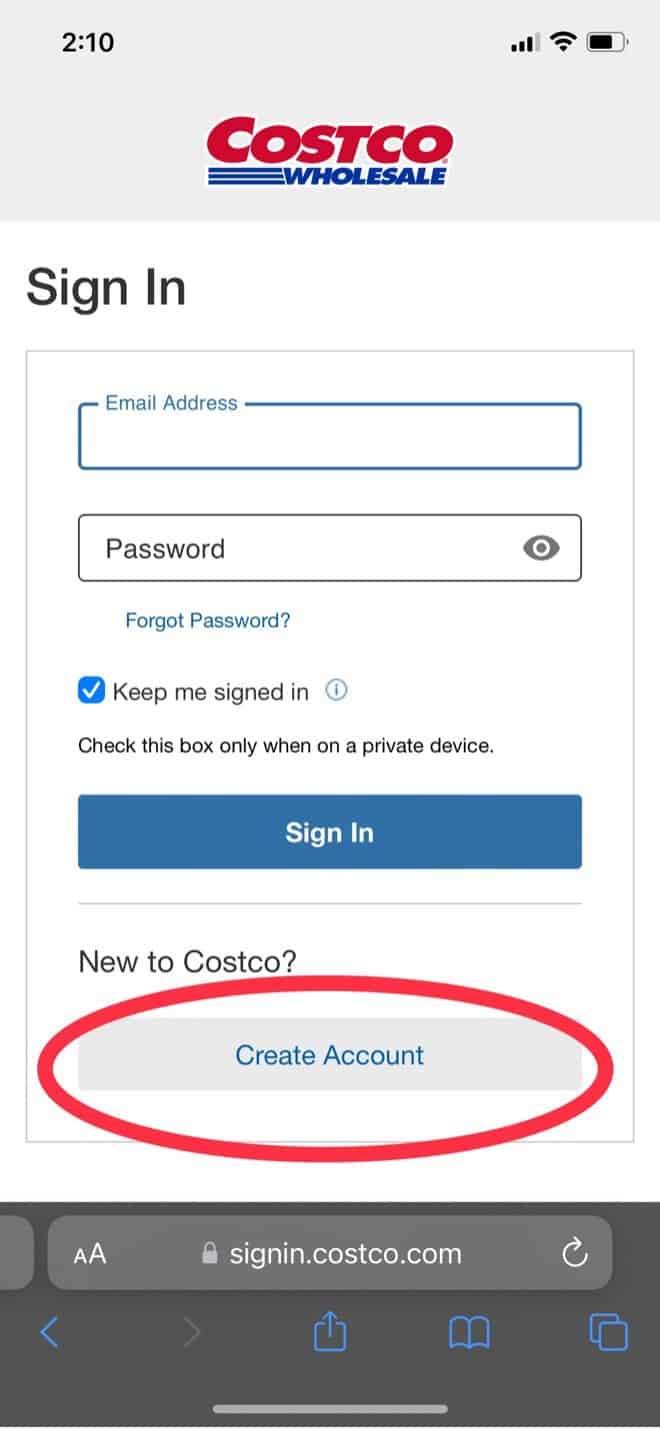
Step 3. You will need to enter your email and choose a password.
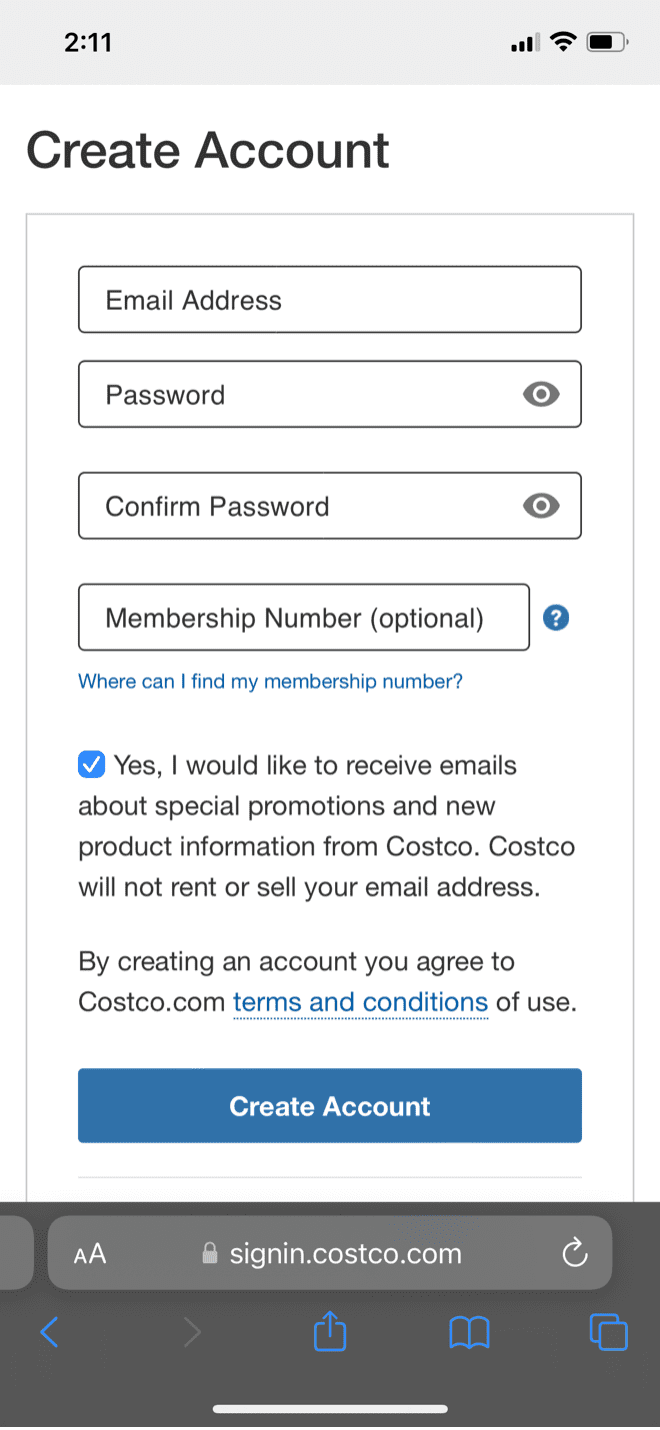
Step 4. Click “Create Account” one more time to finish the process.
You are now able to make purchases on Costco.com!
How Do You Add Your Membership Number on Costco.com?
You can add your Costco membership number when you create an account online or add it anytime later.
Linking your membership to your Costco account will mean you earn rewards on your executive membership and have access to “Member Only” items.
Adding a membership number is an optional step when creating an account on Costco.com.
However, we recommend adding your membership number right away to enjoy the benefits of shopping as a Costco member.
If you choose not to add it right away or purchase a membership after you have already created an account, follow these steps to add your membership number:
Step 1. Go to the “Account” section of the website or the app.
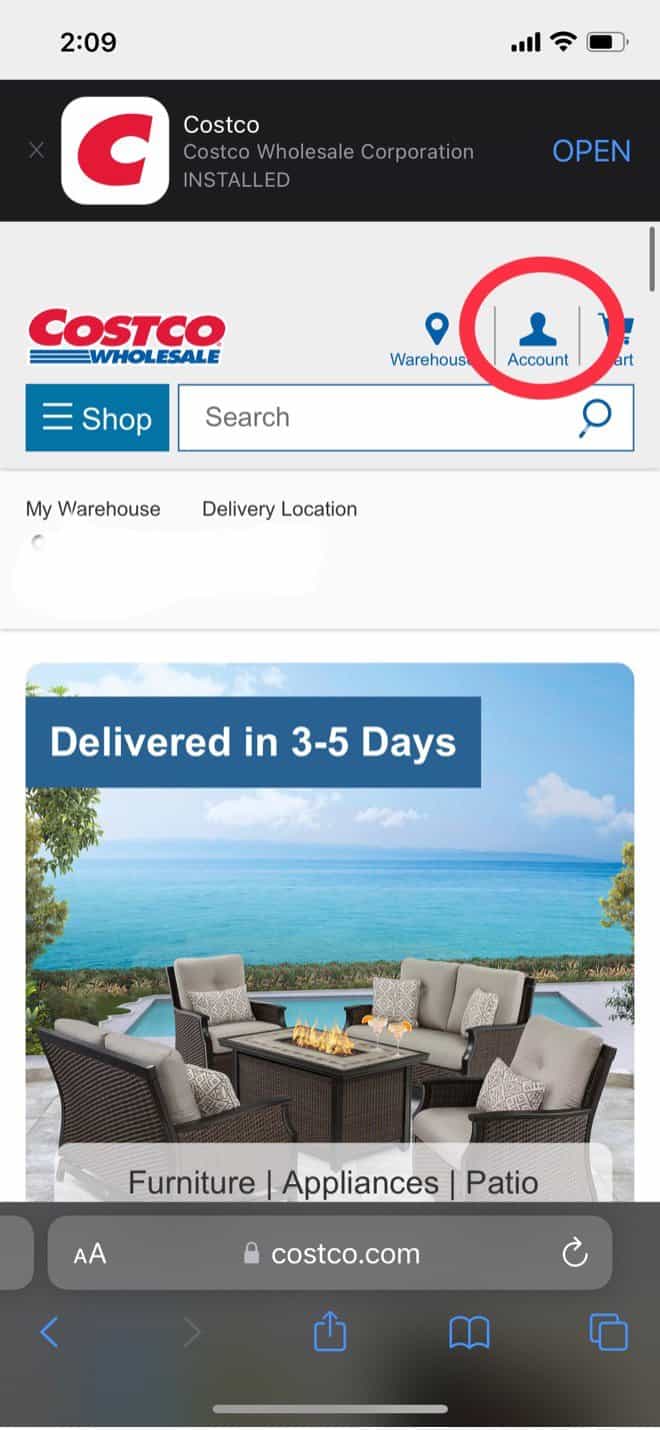
Step 2. Click “Account Details.”
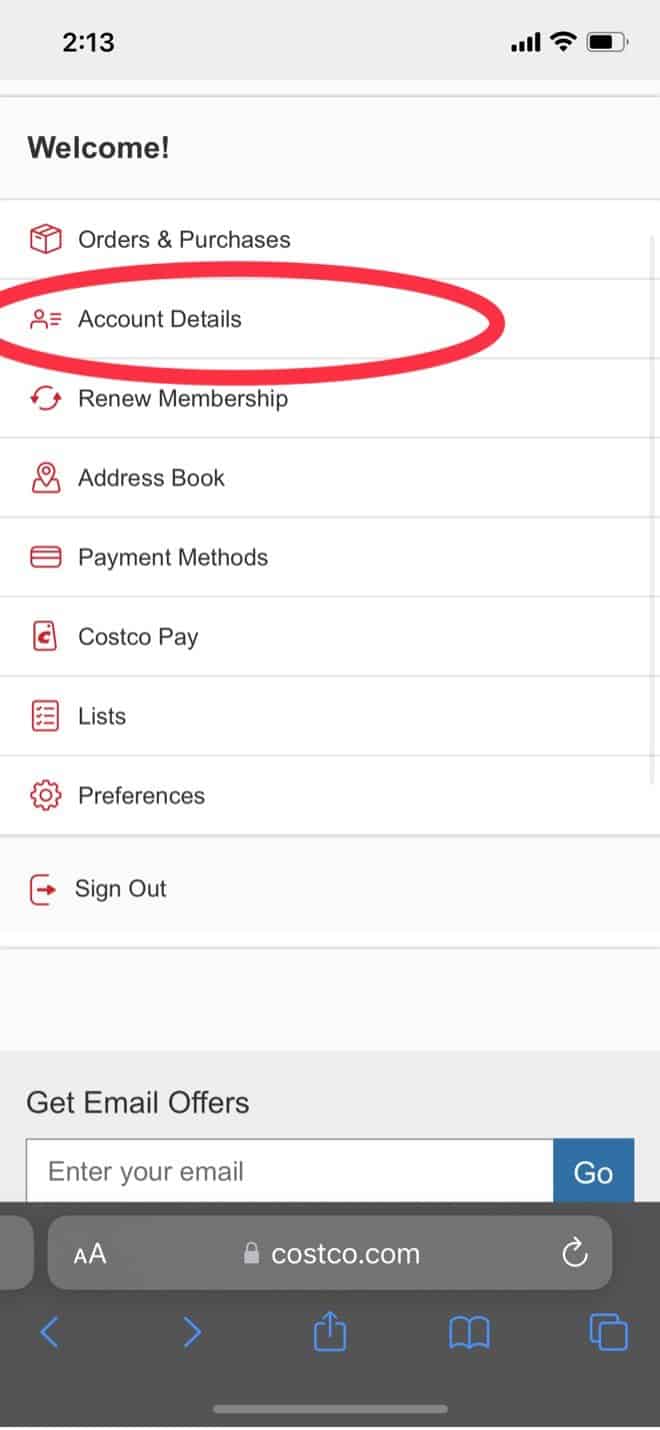
Step 3. Scroll down to see the section to add your membership number. The best place to find your membership number is on the back of your Costco card (It is a 12-digit number).
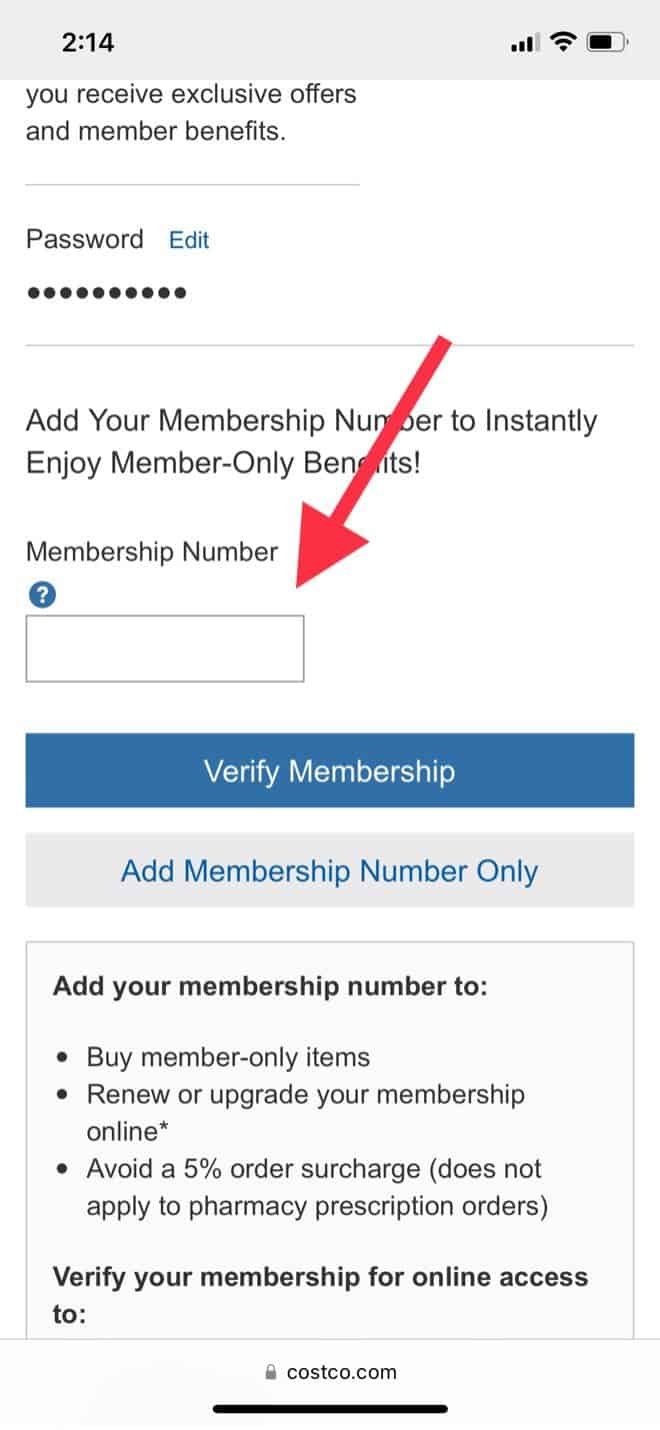
Step 4. Choose “Add Membership Number Only” or “Verify Membership” to complete the process. Member verification is an additional process that is not required to shop online.
Members should be aware that you do not automatically have a registered account on Costco.com when you sign up for the membership.
You must register and link your membership number to take advantage of your membership benefits while shopping online.
Once your membership number is added to a Costco.com account, all online purchases will be connected to your membership number.
Do You Have to Create an Account to Order Online at Costco?
It is required to create an account on Costco.com to shop online. However, membership is not required to create an account or shop online at Costco.
Anyone can shop online at Costco if they have registered for an account.
However, there are a few restrictions for Costco non-member shoppers, including:
- Non-members pay a 5% surcharge on all items. This makes up for some of the difference in the cost of the membership Costco would be receiving.
- Certain items are restricted as “Member Only” items. You can view these items as a non-member but cannot see the price of items or add them to your cart unless you are shopping with an account linked to a membership number.
- Select sales, discounts, or deals may not be available for non-members.
If you want to get the best deals and selection of items when shopping with your Costco account, it may be worth considering a membership.
Not only do you avoid the 5% surcharge, which can add up quickly, but you also can earn 2% rewards on every purchase with the Executive membership.
Review our article about Costco membership options to determine if it makes sense for you to get a membership.
How Do You Make Changes to Your Costco Account?
Most updates to your Costco account are self-service changes that you can easily make on Costco’s website.
However, if you are having trouble making any changes, you can contact Costco customer service for help.
Depending on the account change you want to make, the process may be different.
Next, we’ll explain how to make some of the most common Costco account changes.
Updating Your Email Address
To update your email address on your Costco account, follow the steps below:
Step 1. Select “Account Details” in your Costco.com account.
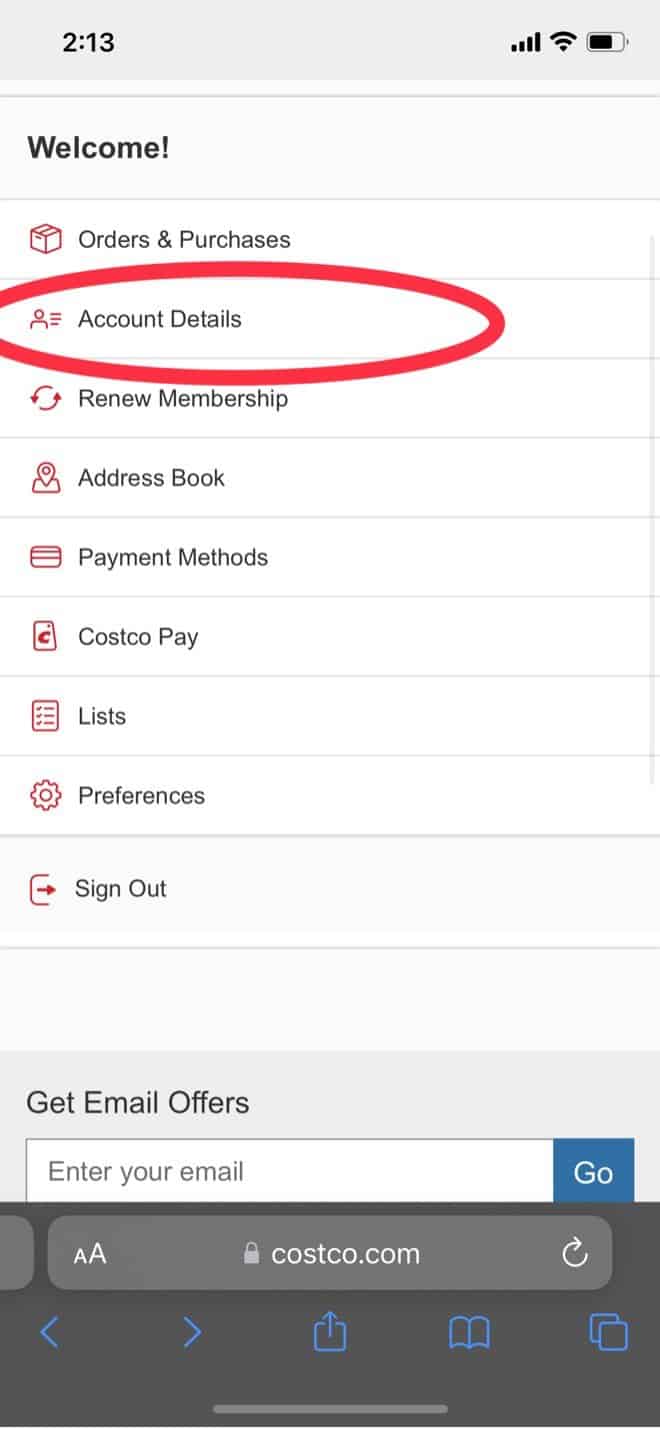
Step 2. Look for the “Sign In Email” field and click “Edit” next to that field.
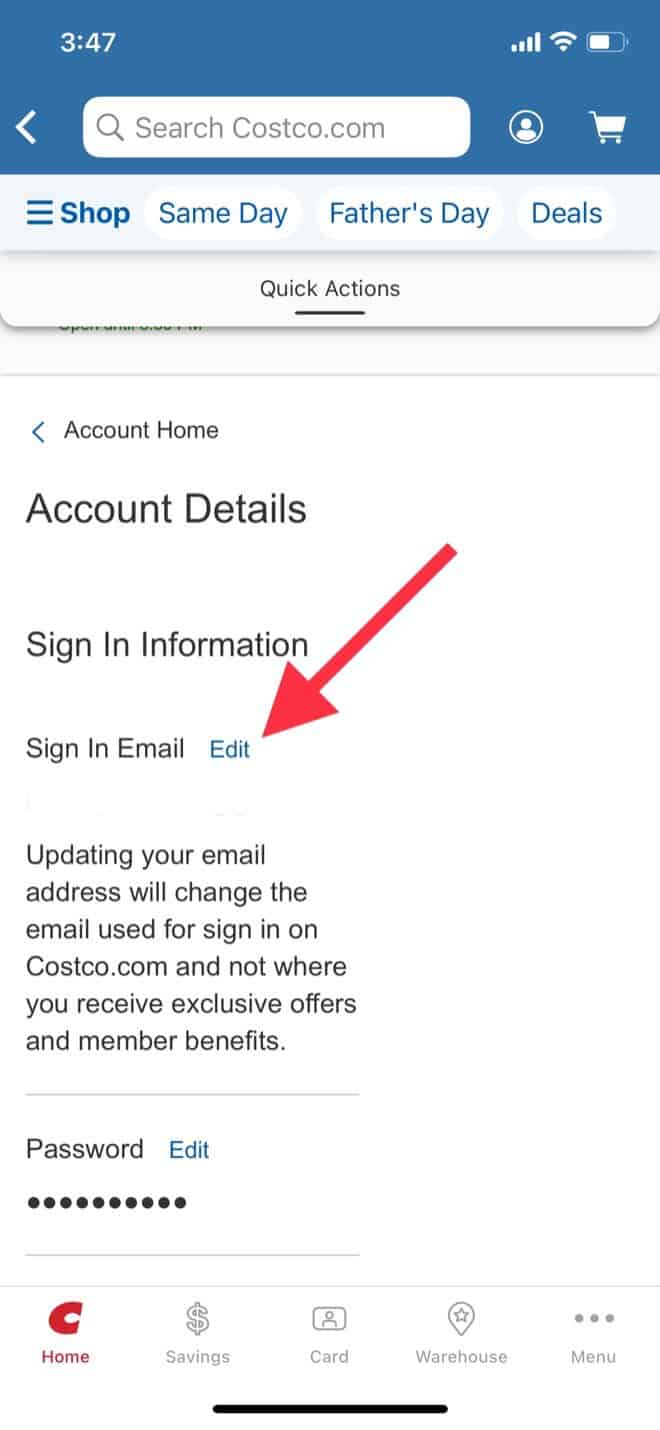
Step 3. Enter your current email address and click “Send Verification Code.”
Step 4. Check the email address you entered for the verification code and return to your Costco account page to enter the provided code. Then select “Verify Code.”
Step 5. Now you can enter the updated email address to your Costco account.
You will need to use the new email address the next time you sign in to your Costco account.
Changing Your Password
If you need to change the password for your Costco account, you can also do so in the “Account Details” section. Follow these steps:
Step 1. Log into your account and navigate to “Account Details.”
Step 2. Next to your password, click “Edit.”

Step 3. You will be sent a verification code via email. Enter this verification code to proceed.
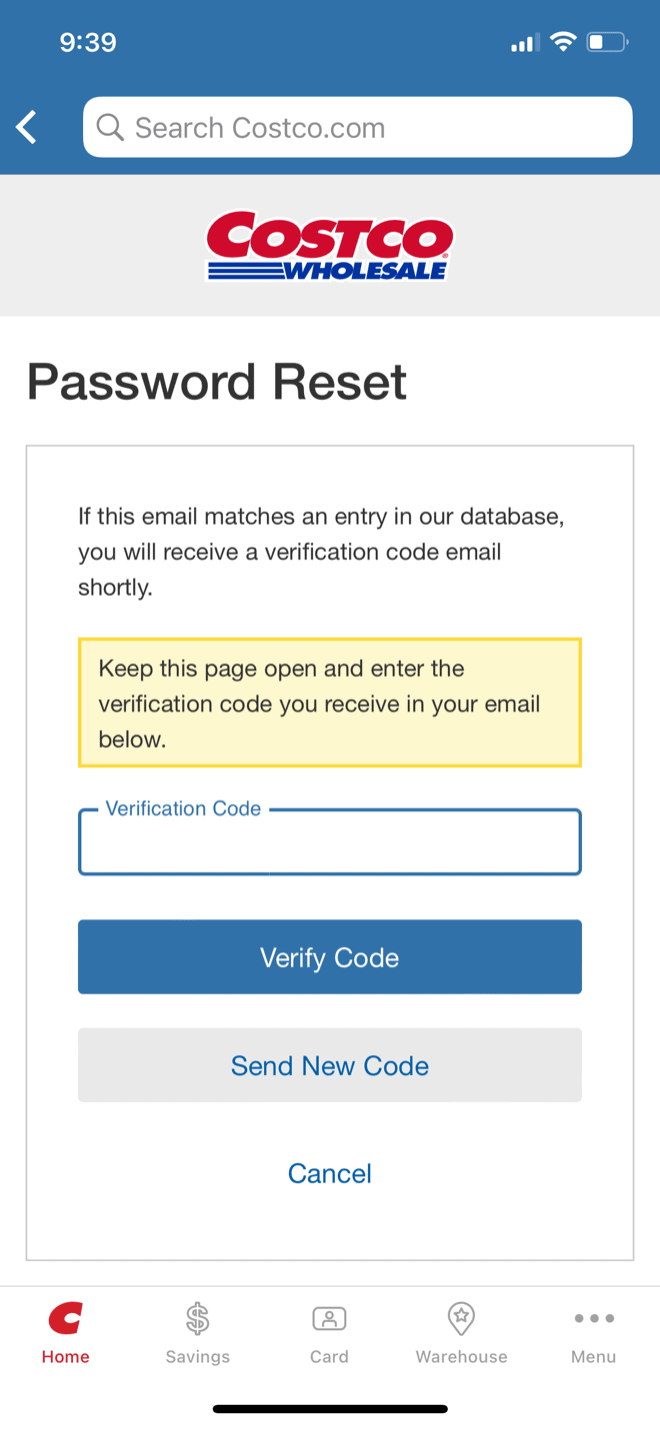
Step 4. Enter your new password, following the required character criteria, and click “Update.”
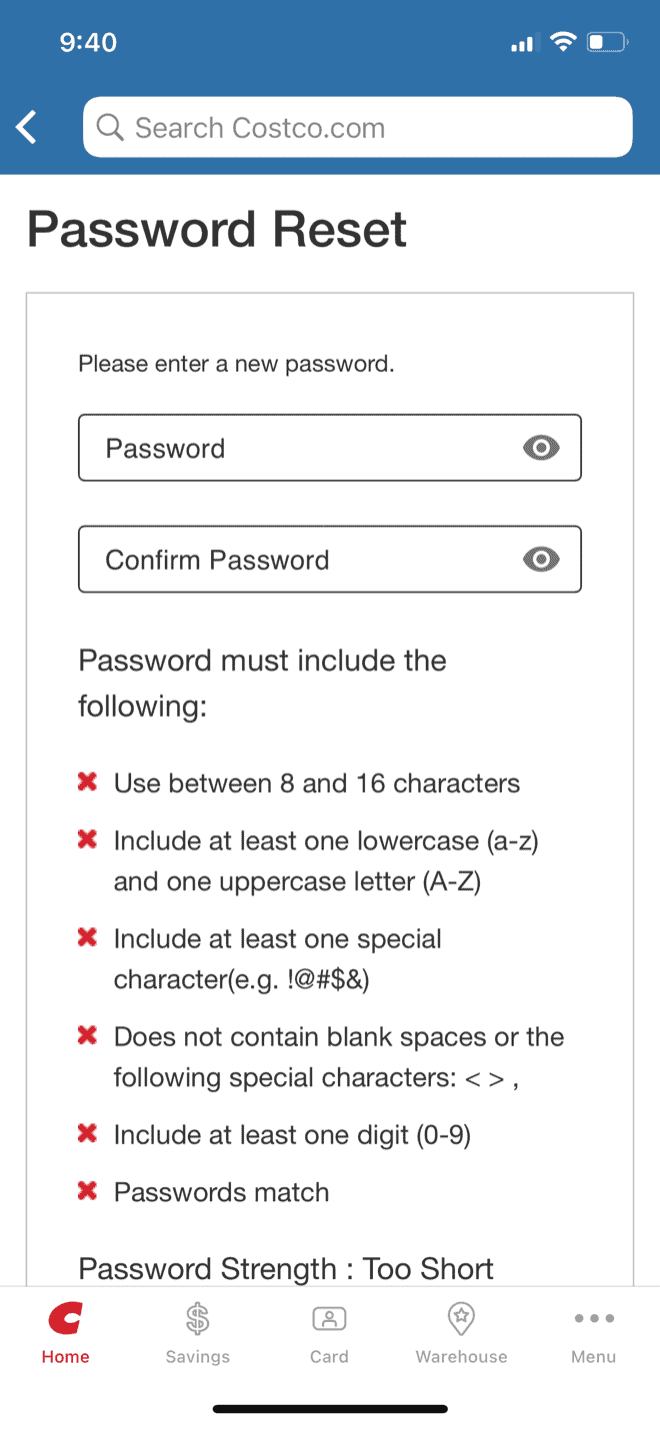
If you forgot your password and cannot log in to your Costco account, use the “Forgot Password” link on the sign-in page.
Then, follow these steps:
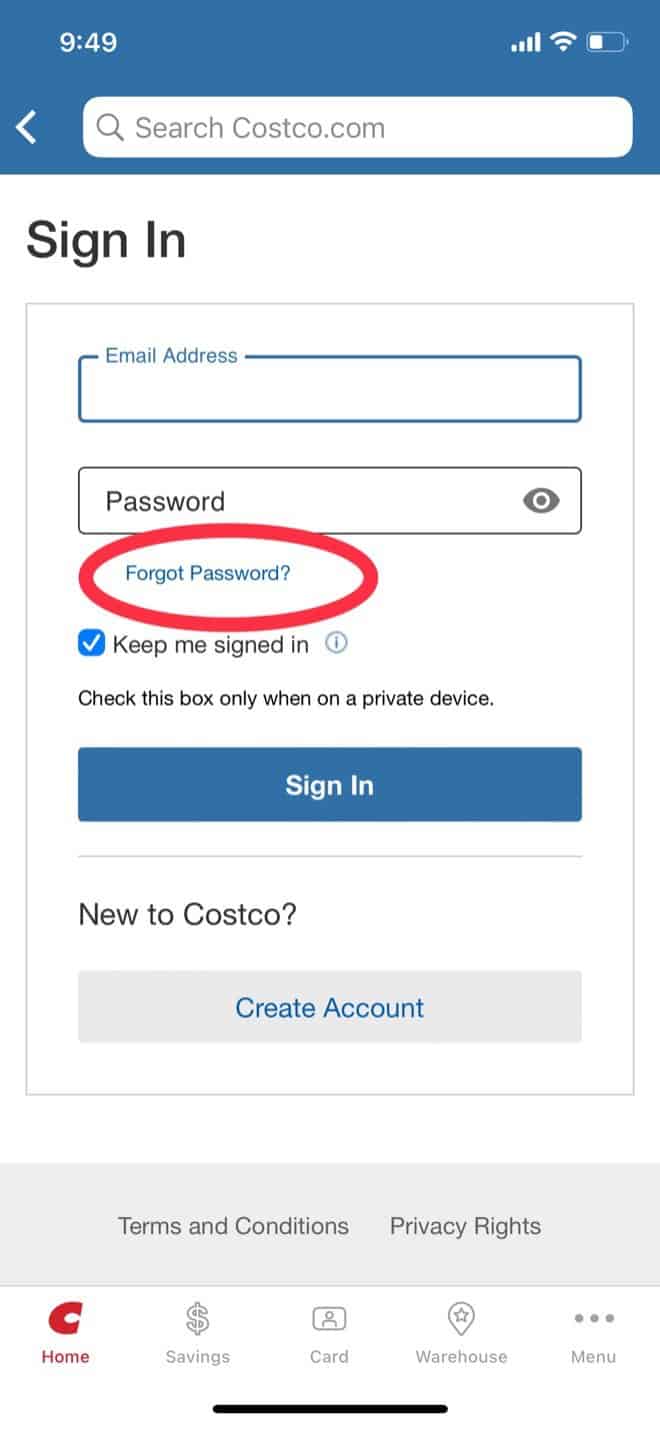
Step 1. Enter your email address to receive a link for the verification code. The link will expire within 15 minutes, so don’t delay.
Step 2. Click the link in the email and enter your verification code. Then, choose a new password.
Step 3. Click “Update” to complete the process.
Changing Your Membership Information
To change your Costco membership information, your account must be verified first.
You must also be the primary account holder or the account manager.
You can edit your Costco membership account information, including your address, phone number, or membership number.
To make any of these edits, follow the steps below:
Step 1. Under the “Account Details” section, look for the blue “Edit” option next to the information you want to update.
Step 2. Enter the new information and click “Update” to complete your changes.
What Changes Can You Make to Your Costco Membership Online?
Once your membership is linked to your Costco account, there are many changes you can make online.
However, you cannot request a new membership card, change your legal name, or downgrade your membership level.
Most other changes can be made easily by account holders in the “Account Details” section.
You can make the following changes to your Costco membership online:
- Membership renewal
- Enroll in auto-renew
- Add or change household cardholders
- Update contact information such as an address, phone number, or email
- Change your communication preferences
- Upgrade to an executive membership
Remember that you must be the primary member or the account manager to make Costco membership changes, and your account must be “Verified.”
You can visit the membership counter at your local warehouse to make changes that cannot be made online.
In addition, you can also contact Costco customer service.
How Can You Verify Your Costco Membership Online?
Costco membership verification can be done online to unlock certain features of your account and allow additional self-service options for your convenience.
While verification is not required to purchase “Member Only” items with your Costco online account, completing it as soon as possible is helpful.
Verification is a security measure to ensure privacy and data protection.
Costco uses a third-party public records service to complete the process and verify your identity.
To verify your Costco membership online, follow these steps:
Step 1. On the “Account Details” page, scroll down and find the “Verify Membership” button.
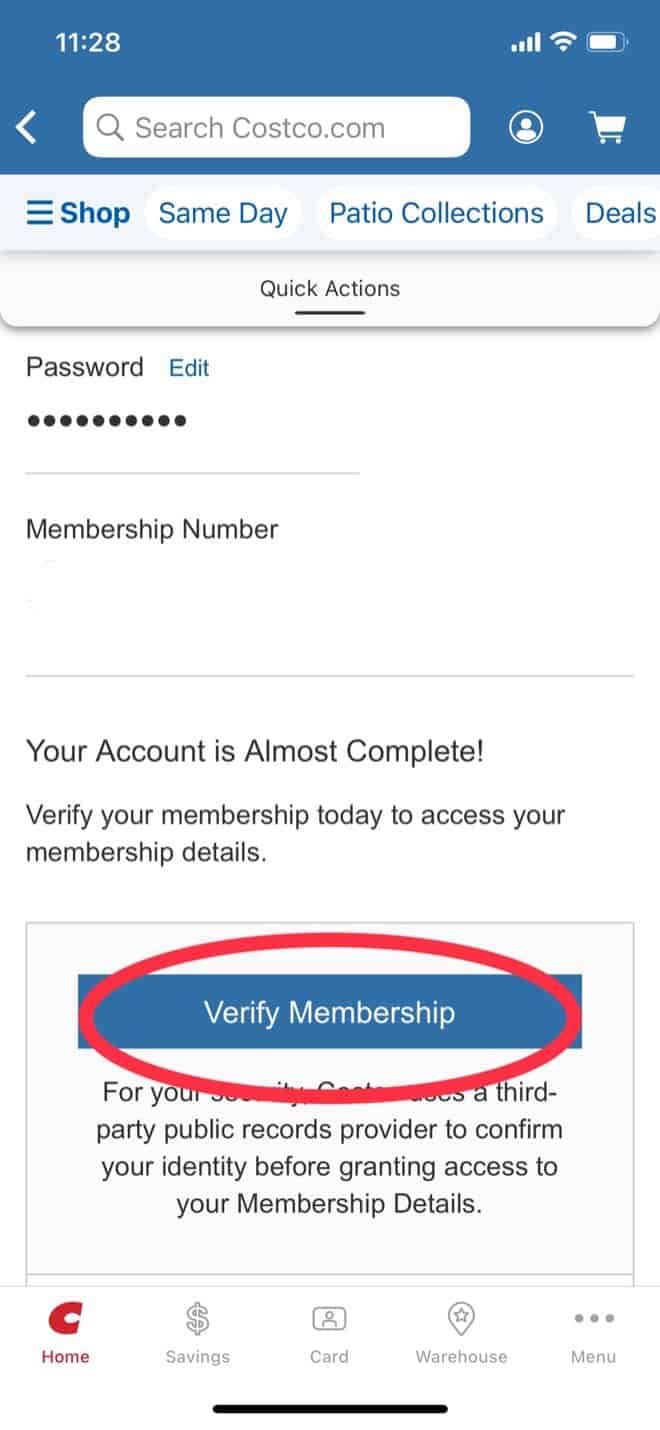
Step 2. Enter your membership number if it does not fill out automatically.
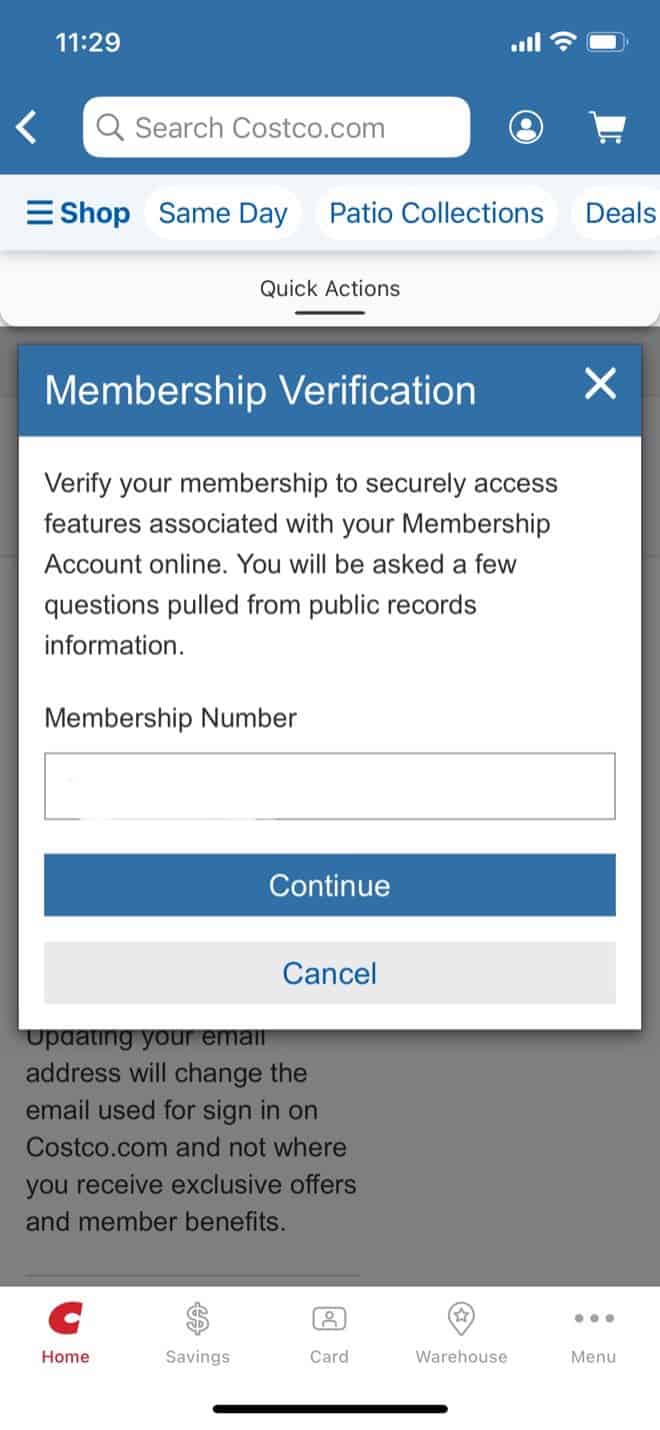
Step 3. Enter your last name and home zip code.
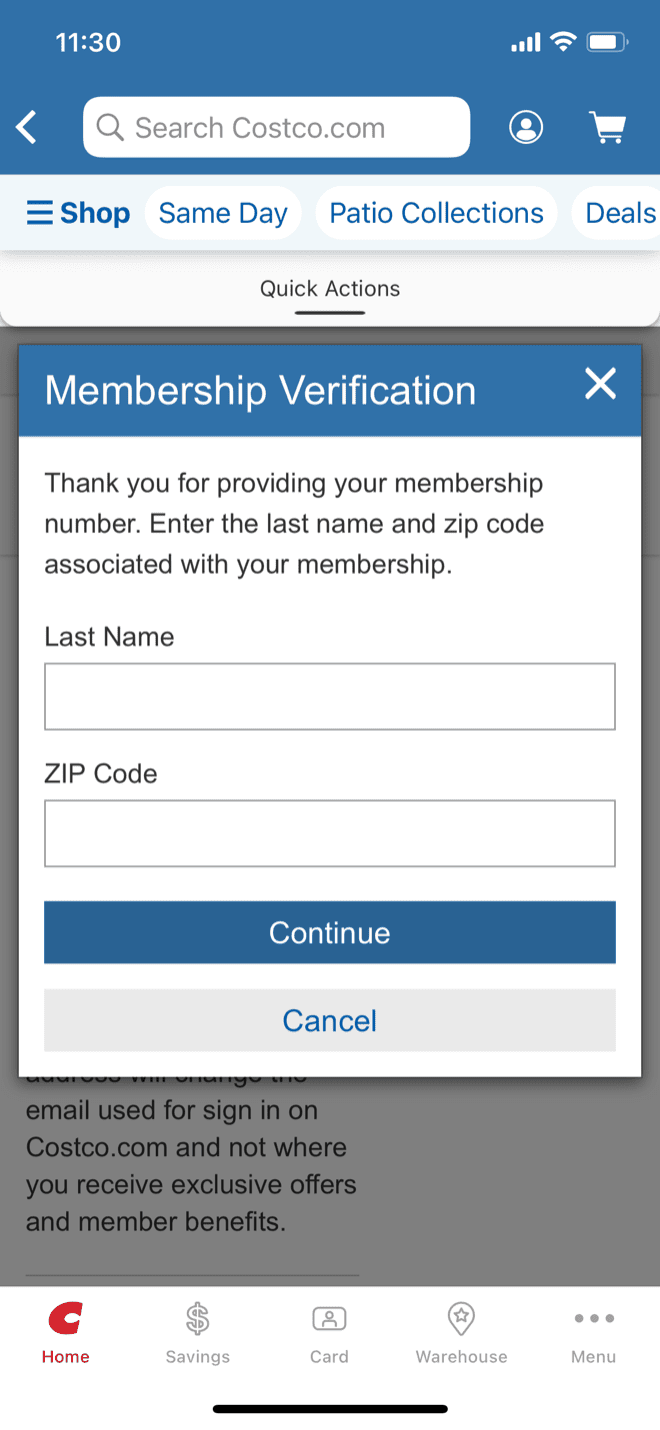
Step 4. You will then be presented with a series of questions to verify your identity based on public records such as your county of residence, previous legal names, etc. (Exactly what questions are shown will vary.)
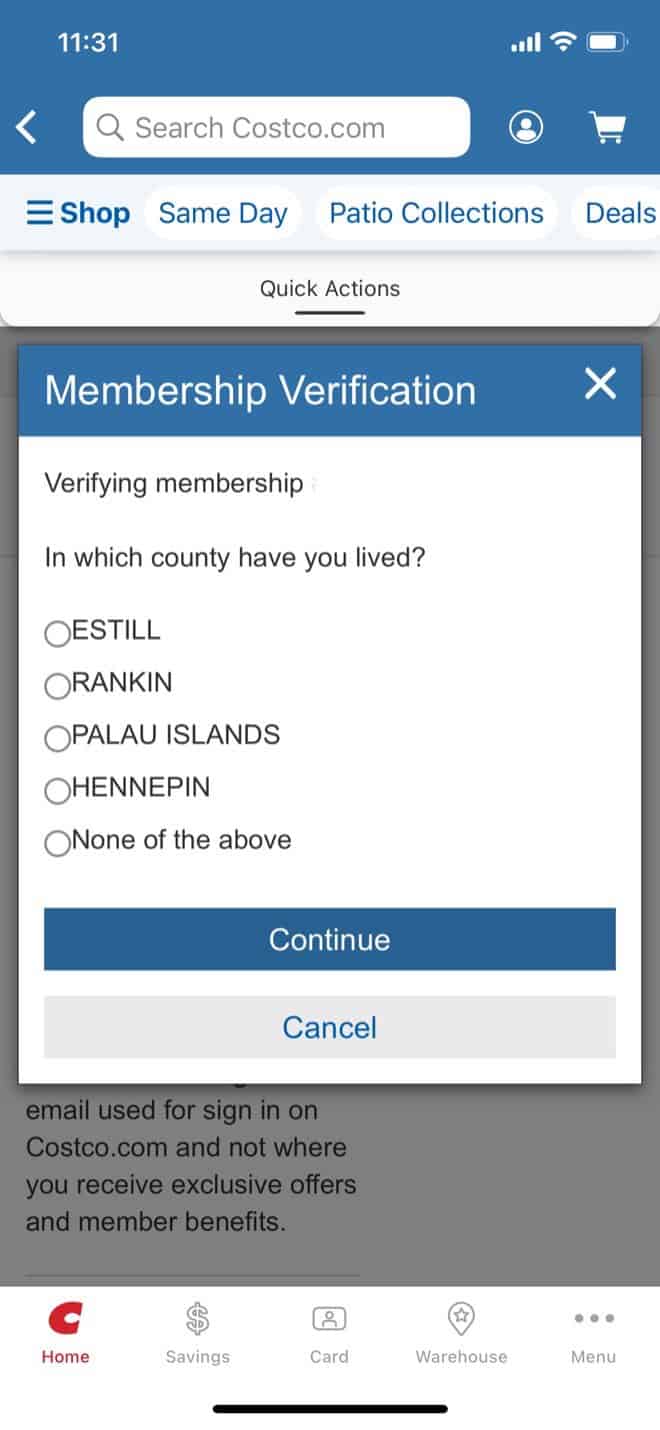
Step 5. When all the questions have been answered successfully, your verification is complete.
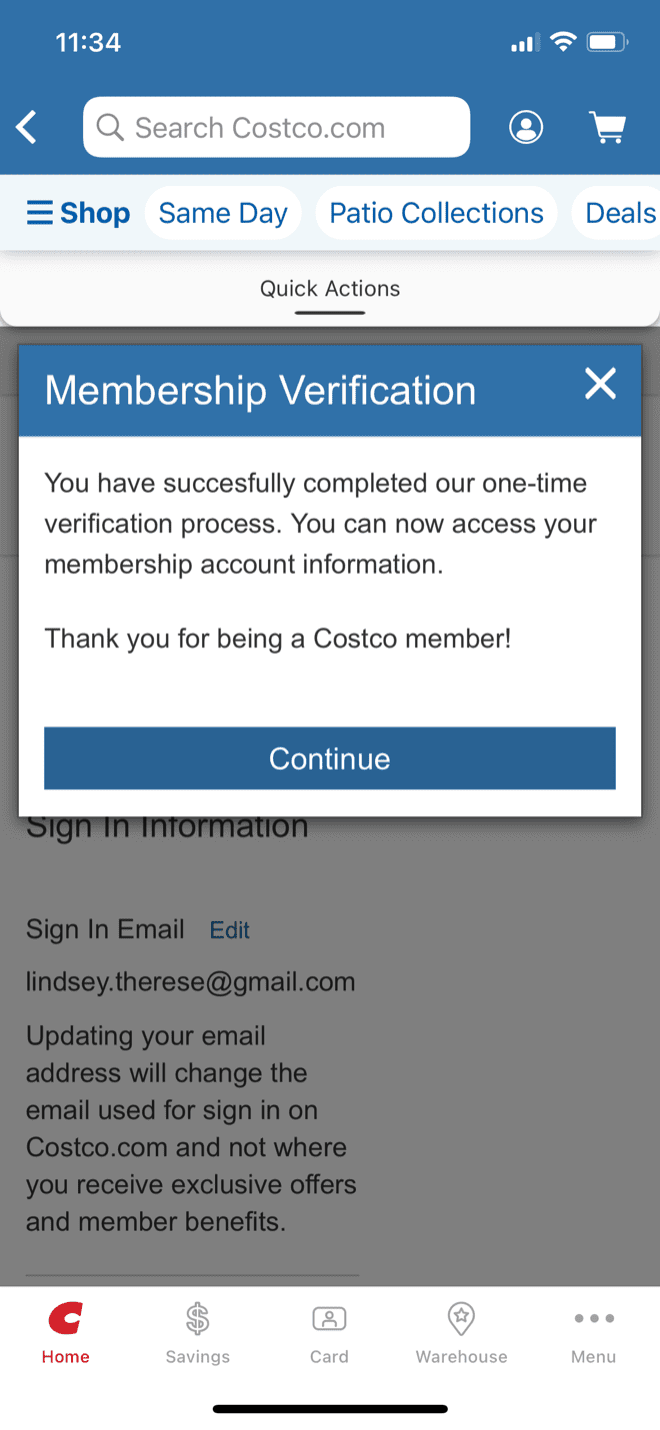
Step 6. From now on, you will see a green “Verified” statement with your membership number in the account details.
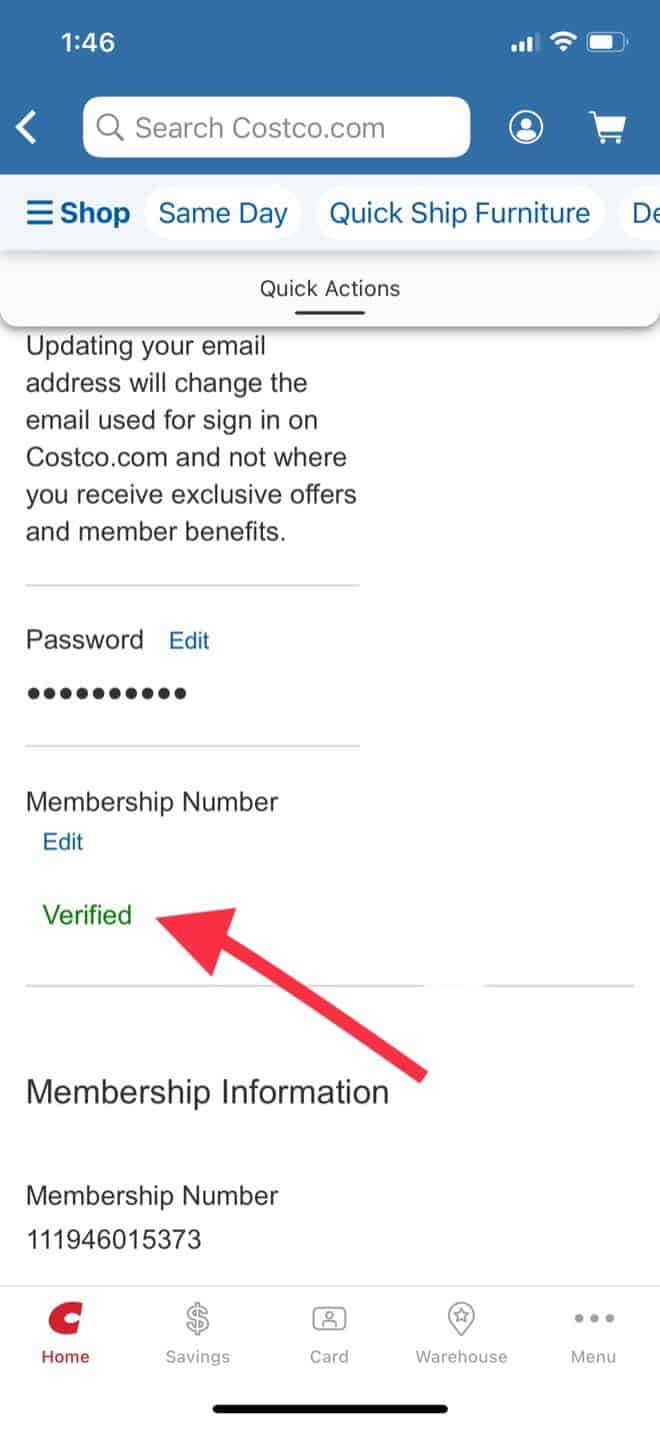
Now, you can proceed with unlocking additional features and self-service options in your Costco account.
Conclusion
A Costco account gives you the pass to shop online at Costco and is also a great tool for managing your membership information.
Costco makes it easy to manage your account using the app or the website, and most updates can be done without going to the warehouse.
Whether you’re a Costco member or not, use our guide to manage your Costco account, from making simple changes to your account information to verifying your membership.
For more information about Costco, check out the articles below.
Related Articles:

